Set up social login with WeChat (Native)
The official Logto connector for WeChat social sign-in in native apps (iOS and Android).
This guide assumes you have basic understanding of Logto Connectors. For those unfamiliar, please refer to the Connectors guide to get started.
Get started
If you don't know the concept of the connector or don't know how to add this connector to your Sign-in experience, please see Logto tutorial.
In native apps, you cannot use the web as a sign-in method of WeChat: navigation to the WeChat app is required, and it also requires using their SDK.
We know it sounds scary, but don't worry. We'll handle it easily in this tutorial.
Create a mobile app in the WeChat Open Platform
You can skip some sections if you have already finished.
Create an account
Open https://open.weixin.qq.com/, click the "Sign Up" button in the upper-right corner, then finish the sign-up process.
Create a mobile app
Sign in with the account you just created. In the "Mobile Application" (移动应用) tab, click the big green button "Create a mobile app" (创建移动应用).

Let's fill out the required info in the application form.
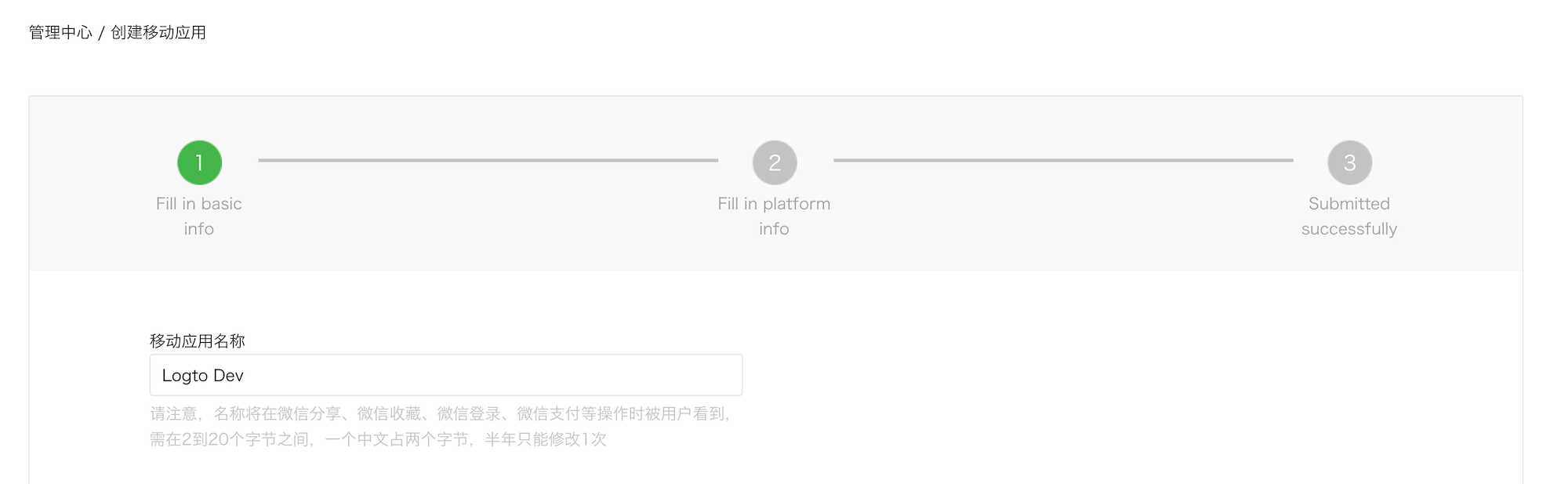
Basic info
Most of them are pretty straightforward, and we have several tips here:
- If you just want to test WeChat sign-in and the app is not on the App Store, in the "App is available" section, choose "No" to skip the "App download link".
- The "App operation flow chart" looks tricky. From our experience, you need to prepare a simple flowchart and several app screenshots to improve the possibility of passing the review.
Click "Next step" to move on.
Platform info
You can configure one or both iOS and Android platforms to integrate Logto with WeChat native sign-in.
iOS app
Check "iOS app" (iOS 应用), then check the target device type of your app accordingly.
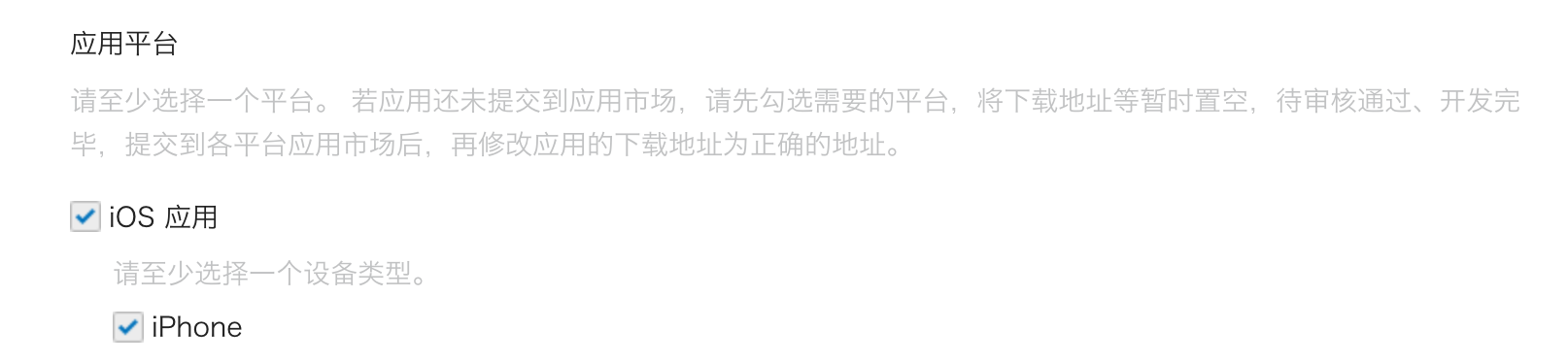
If you chose "No" for the App Store availability, you cloud skip filling out the "AppStore download address" here.
Fill out Bundle ID, Test version Bundle ID, and Universal Links (actually, only one link is needed 😂).
Bundle ID and Test version Bundle ID can be the same value.
WeChat requires universal link for native sign-in. If you haven't set up or don't know it, please refer to the Apple official doc.
Android app
Check "Android app" (Android 应用).
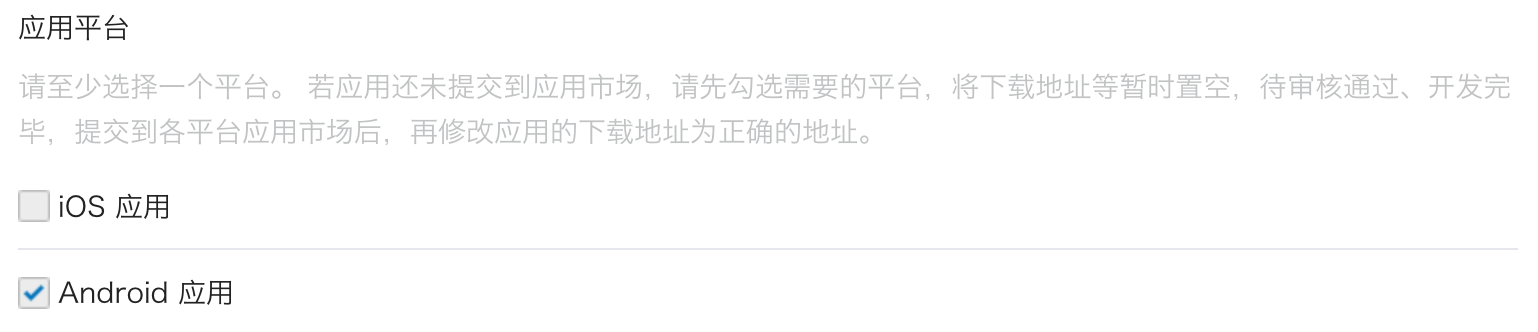
Fill out Application Signing Signature (应用签名) and Application Package Name (应用包名).
You need to sign your app to get a signature. Refer to the Sign your app for more info.
After finish signing, you can execute the signingReport task to get the signing signature.
./gradlew your-android-project:signingReport
The MD5 value of the corresponding build variant's report will be the Application Signing Signature (应用签名), but remember to remove all semicolons from the value and lowercase it.
E.g. 1A:2B:3C:4D -> 1a2b3c4d.
Waiting for the review result
After completing the platform info, click "Submit Review" to continue. Usually, the review goes fast, which will end within 1-2 days.
We suspect the reviewer is allocated randomly on each submission since the standard is floating. You may get rejected the first time, but don't give up! State your status quo and ask the reviewer how to modify it.
Enable WeChat native sign-in in your app
iOS
We assume you have integrated Logto iOS SDK in your app. In this case, things are pretty simple, and you don't even need to read the WeChat SDK doc:
1. Configure universal link and URL scheme in your Xcode project
In the Xcode project -> Signing & Capabilities tab, add the "Associated Domains" capability and the universal link you configured before.
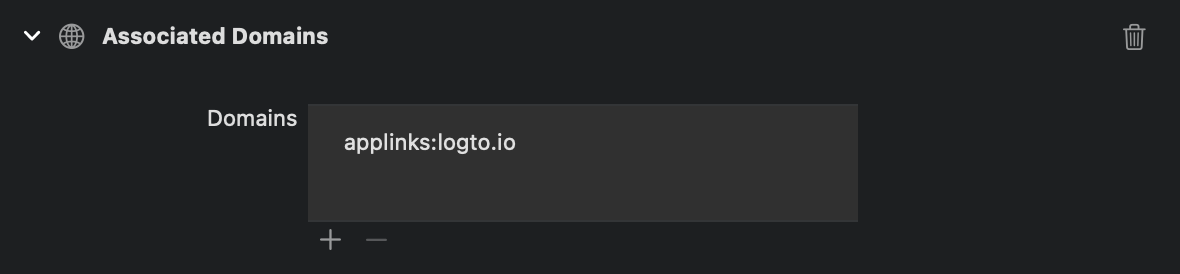
Then goes to the "Info" tab, add a custom URL scheme with the WeChat App ID.
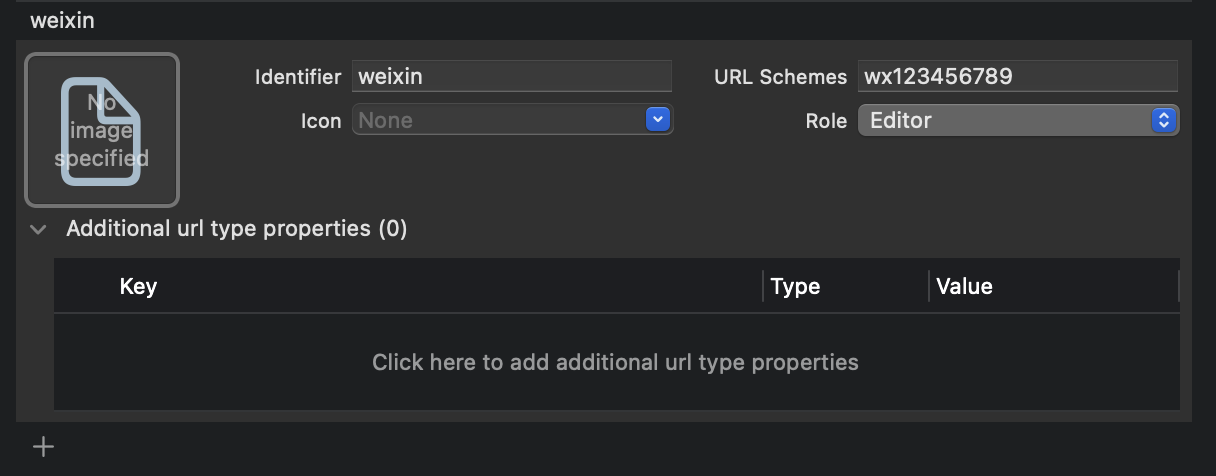
Finally open your Info.plist, add weixinULAPI and weixin under LSApplicationQueriesSchemes.
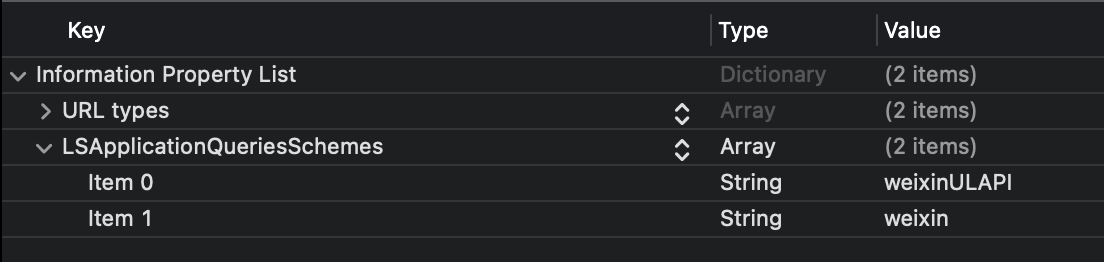
We know these actions are not very reasonable, but this is the minimum workable solution we found. See the magical official guide for more info.
2. Add LogtoSocialPluginWechat to your Xcode project
Add the framework:

And add -ObjC to your Build Settings > Linking > Other Linker Flags:

The plugin includes WeChat Open SDK 1.9.2. You can directly use import WechatOpenSDK once imported the plugin.
3. Add the plugin to your LogtoClient init options
let logtoClient = LogtoClient(
useConfig: config,
socialPlugins: [LogtoSocialPluginWechat()]
)
4. Handle onOpenURL properly
The function LogtoClient.handle(url:) will handle all the native connectors you enabled. You only need to call it once.
// SwiftUI
YourRootView()
.onOpenURL { url in
LogtoClient.handle(url: url)
}
// or AppDelegate
func application(_ app: UIApplication, open url: URL, options: /*...*/) -> Bool {
LogtoClient.handle(url: url)
}
Android
We assume you have integrated Logto Android SDK in your app. In this case, things are pretty simple, and you don't even need to read the WeChat SDK doc:
1. Add Wechat Open SDK to your project
Ensure the mavenCentral() repository is in your Gradle project repositories:
repositories {
// ...
mavenCentral()
}
Add the Wechat Open SDK to your dependencies:
dependencies {
// ...
api("com.tencent.mm.opensdk:wechat-sdk-android:6.8.0") // kotlin-script
// or
api 'com.tencent.mm.opensdk:wechat-sdk-android:6.8.0' // groovy-script
}
2. Introduce WXEntryActivity to your project
Create a wxapi package under your package root and add the WXEntryActivity in the wxapi package (Take com.sample.app as an example):
// WXEntryActivity.kt
package com.sample.app.wxapi
import io.logto.sdk.android.auth.social.wechat.WechatSocialResultActivity
class WXEntryActivity: WechatSocialResultActivity()
// WXEntryActivity.java
package com.sample.app.wxapi
import io.logto.sdk.android.auth.social.wechat.WechatSocialResultActivity
public class WXEntryActivity extends WechatSocialResultActivity {}
The final position of the WXEntryActivity under the project should look like this (Take Kotlin as an example):
src/main/kotlin/com/sample/app/wxapi/WXEntryActivity.kt
3. Modify the AndroidManifest.xml
Add the following line to your AndroidManifest.xml:
\<?xml version="1.0" encoding="utf-8"?>
\<manifest xmlns:android="http://schemas.android.com/apk/res/android"
package="com.sample.app">
\<application>
\<!-- line to be added -->
\<activity android:name=".wxapi.WXEntryActivity" android:exported="true"/>
\</application>
\</manifest>
Test WeChat native connector
That's it. Don't forget to Enable social connector in sign-in experience.
Once WeChat native connector is enabled, you can build and run your app to see if it works.
WeChat doesn't have a plan for those devices without the WeChat app installed. Logto will hide this connector during sign-in if so (which is the recommended way from the official development guide).