Machine-to-machine: Auth with Logto
This guide assumes you have created an Application of type "Machine-to-machine" in Admin Console.
Intro
Machine-to-machine (M2M) is a common practice to authenticate if you have an app (not user) that needs to directly talk to resources (usually, using M2M app doesn't need user interactions, so it has no UI). E.g., an API service that updates users' custom data in Logto, a statistic service that pulls daily orders, etc.
Since Logto uses RBAC as its access control policy, assigning M2M roles to M2M apps is necessary for protecting your API which needs direct service talk.
To learn our current RBAC and the difference between user role and M2M role, see Configure global roles to learn more.
There are two common use cases of using machine-to-machine apps in Logto:
- Accessing Logto Management API: In this case, you need to assign a M2M role that include the
allpermission from the built-in Logto Management API to your M2M app. - Accessing your API resource: In this case, you need to assign M2M roles that include permissions from your API resources to your M2M app.
During the M2M app creation process, you’ll be directed to a page where you can assign M2M roles to your applications:

Or you can also assign these roles on the M2M app detail page when you already have an M2M app created:
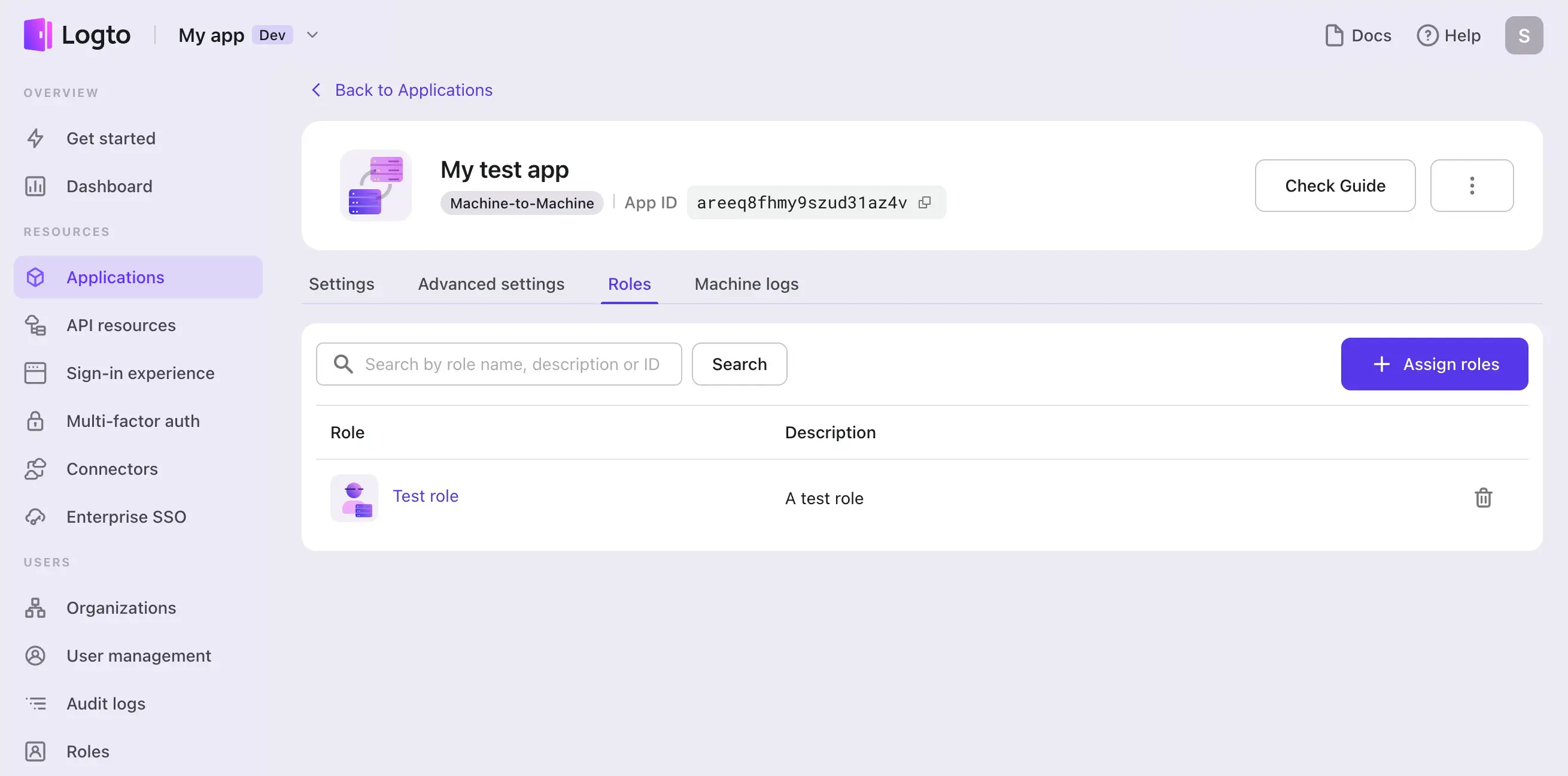
Now, let’s walk through the end-to-end process. For clarity, we will separate the steps for accessing Logto Management API and other API resources. And we assume you have already created an M2M app in Logto.
Fetch an access token
Basics about access token request
M2M app makes a POST request to the token endpoint to fetch an access token by adding the following parameters using the application/x-www-form-urlencoded format in the HTTP request entity-body:
- grant_type: Must be set to
client_credentials - resource: The resource you want to access
- scope: The scope of the access request
And you also need to include your M2M app's credentials in the request header for the token endpoint to authenticate your M2M app.
This is achieved by including the app's credentials in the Basic authentication form in the request Authorization header: base64-encode {App ID}:{App Secret} and set it as the value after the Basic prefix.
You can find the App ID and App Secret from your M2M app's details page:
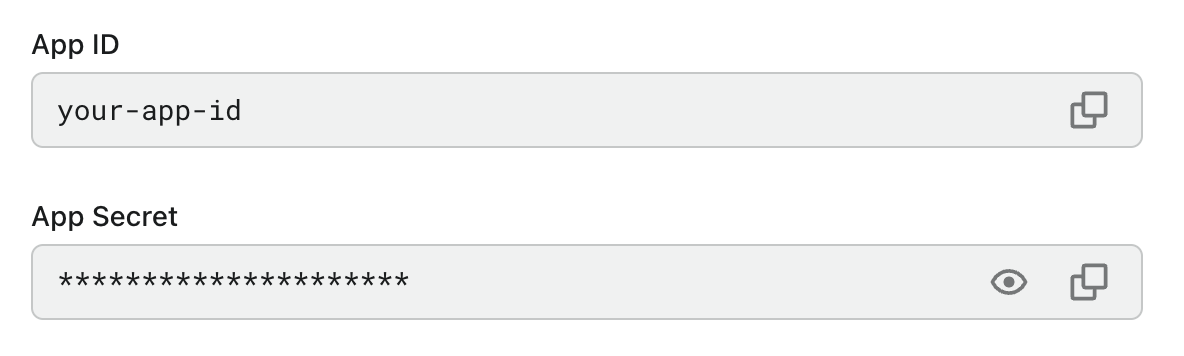
An example of the access token request is:
POST /oidc/token HTTP/1.1
Host: your.logto.endpoint
Authorization: Basic czZCaGRSa3F0MzpnWDFmQmF0M2JW
Content-Type: application/x-www-form-urlencoded
grant_type=client_credentials
&resource=https://shopping.api
&scope=read:products write:products
Request an access token
In the following demonstration, replace https://your.logto.endpoint with the Logto endpoint you are targeting. For Logto Cloud, it will be https://{your-tenant-id}.logto.app.
- For Logto Management API
- For your API resource
Logto provides a built-in “Logto Management API” resource, it’s a readonly resource with the all permission to access Logto Management API, you can see it from your API resource list.
The resource API indicator is in the pattern of https://{your-tenant-id}.logto.app/api , and this will be your resource value used in the access token request body.
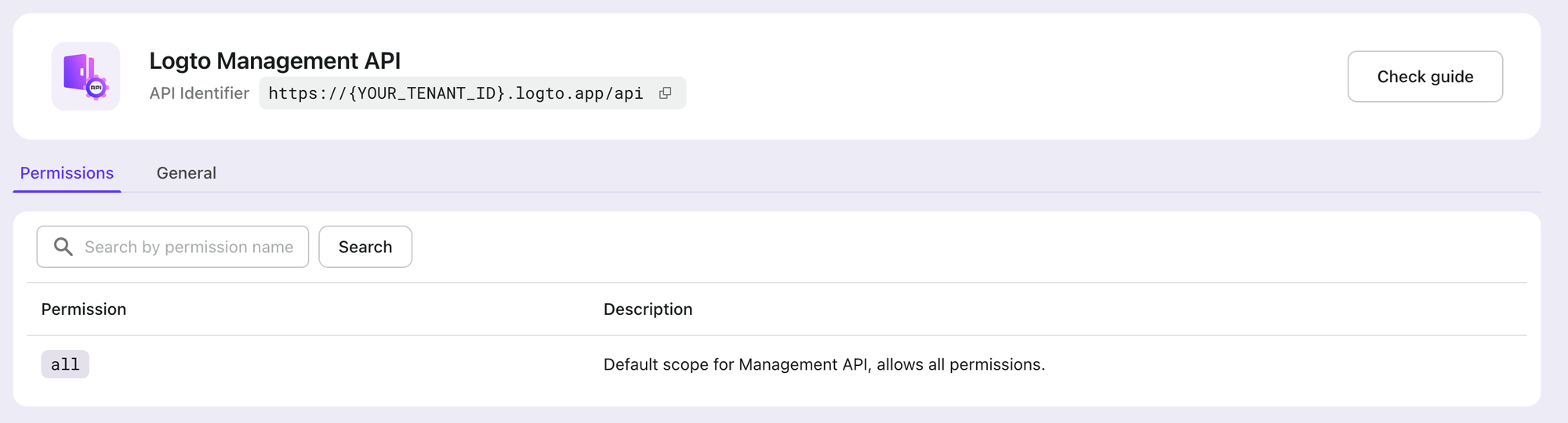
Before accessing Logto Management API, make sure your M2M app has been assigned with M2M roles that include the all permission from this built-in “Logto Management API” resource.
Logto also provides a pre-configured “Logto Management API access” M2M role for new created tenants, which the Logto Management API resource’s all permission has already assigned to. You can use it directly without manually setting permissions. This pre-configured role can also be edited and deleted as needed.
Now, compose all we have and send the request:
Since v1.30.1 release, Logto provides an official @logto/api Node.js SDK to help you easily interact with the Logto Management API.
- Node.js with `@logto/api` SDK
- Node.js
- cURL
Logto Cloud
import { createManagementApi } from '@logto/api/management';
const { apiClient, clientCredentials } = createManagementApi('your-tenant-id', {
clientId: 'your-client-id',
clientSecret: 'your-client-secret',
});
const { value } = await clientCredentials.getAccessToken();
console.log('Access token:', value);
// Or you can even skip getting the access token and directly make API calls
const response = await apiClient.GET('/api/users');
console.log(response.data);
Self-hosted / OSS
OSS users should use default as the tenant ID, and also provide baseUrl and apiIndicator configs.
const { apiClient, clientCredentials } = createManagementApi('default', {
clientId: 'your-client-id',
clientSecret: 'your-client-secret',
baseUrl: 'https://your.logto.endpoint',
apiIndicator: 'https://default.logto.app/api',
});
const logtoEndpoint = 'https://your.logto.endpoint'; // Replace with your Logto endpoint
const tokenEndpoint = `${logtoEndpoint}/oidc/token`;
const applicationId = 'your-application-id';
const applicationSecret = 'your-application-secret';
const tenantId = 'your-tenant-id';
const fetchAccessToken = async () => {
return await fetch(tokenEndpoint, {
method: 'POST',
headers: {
'Content-Type': 'application/x-www-form-urlencoded',
Authorization: `Basic ${Buffer.from(`${applicationId}:${applicationSecret}`).toString(
'base64'
)}`,
},
body: new URLSearchParams({
grant_type: 'client_credentials',
resource: `https://${tenantId}.logto.app/api`,
scope: 'all',
}).toString(),
});
};
For Logto Cloud users: when you’re interacting with Logto Management API, you can not use custom domain, use the default Logto endpoint https://{your_tenant_id}.logto.app/oidc/token to grant access tokens.
Access token response
A successful access response body would be like:
{
"access_token": "eyJhbG...2g", // Use this token for accessing the Logto Management API
"expires_in": 3600, // Token expiration in seconds
"token_type": "Bearer", // Auth type for your request when using the access token
"scope": "all" // scope `all` for Logto Management API
}
Logto does not currently support the M2M app to represent a user. The sub in the access token payload will be the App ID.
curl --location \
--request POST 'https://your.logto.endpoint' \
--header 'Authorization: Basic ${your_auth_string}' \
--header 'Content-Type: application/x-www-form-urlencoded' \
--data-urlencode 'grant_type=client_credentials' \
--data-urlencode 'resource=https://${tenantId}.logto.app/api' \
--data-urlencode 'scope=all'
Remember to replace the actual values with your own.
For Logto Cloud users: when you’re interacting with Logto Management API, you can not use custom domain, use the default Logto endpoint https://{your_tenant_id}.logto.app/oidc/token to grant access tokens.
Access token response
A successful access response body would be like:
{
"access_token": "eyJhbG...2g", // Use this token for accessing the Logto Management API
"expires_in": 3600, // Token expiration in seconds
"token_type": "Bearer", // Auth type for your request when using the access token
"scope": "all" // scope `all` for Logto Management API
}
Logto does not currently support the M2M app to represent a user. The sub in the access token payload will be the App ID.
In your API Resource list, find the API identifier that the app needs to access. If you haven't added the API Resource in Logto or don't know what API Resource is, see Authorization.

Assume that we have read:products and write:products permissions under this “Online Shopping” API resource.
Before accessing your API resource, make sure your M2M app has been assigned with M2M roles that include permissions from your API resource.
Now, compose all we have and send the request:
- Node.js
- cURL
const logtoEndpoint = 'https://your.logto.endpoint';
const tokenEndpoint = `${logtoEndpoint}/oidc/token`;
const applicationId = 'your-application-id';
const applicationSecret = 'your-application-secret';
const fetchAccessToken = async () => {
return await fetch(tokenEndpoint, {
method: 'POST',
headers: {
'Content-Type': 'application/x-www-form-urlencoded',
Authorization: `Basic ${Buffer.from(`${applicationId}:${applicationSecret}`).toString(
'base64'
)}`,
},
body: new URLSearchParams({
grant_type: 'client_credentials',
resource: 'https://shopping.api',
scope: 'read:products write:products',
}).toString(),
});
};
curl --location \
--request POST 'https://your.logto.endpoint/oidc/token' \
--header 'Authorization: Basic ${your_auth_string}' \
--header 'Content-Type: application/x-www-form-urlencoded' \
--data-urlencode 'grant_type=client_credentials' \
--data-urlencode 'resource=https://shopping.api' \
--data-urlencode 'scope=read:products write:products'
Access token response
A successful access response body would be like:
{
"access_token": "eyJhbG...2g", // Use this token for accessing the Logto Management API
"expires_in": 3600, // Token expiration in seconds
"token_type": "Bearer", // Auth type for your request when using the access token
"scope": "all" // scope `all` for Logto Management API
}
Logto does not currently support the M2M app to represent a user. The sub in the access token payload will be the App ID.
Access resource using access token
You may notice the token response has a token_type field, which it's fixed to Bearer.
Thus you should put the access token in the Authorization field of HTTP headers with the Bearer format (Bearer YOUR_TOKEN) when you're interacting with your API resource server.
- Interact with Logto Management API
- Interact with your API resource
- Node.js with `@logto/api` SDK
- Node.js
- cURL
With the @logto/api SDK, you can directly interact with any Management API using the code snippet below. The access token is cached internally and refreshed automatically if needed.
import { createManagementApi } from '@logto/api/management';
const { apiClient } = createManagementApi('your-tenant-id', {
clientId: 'your-client-id',
clientSecret: 'your-client-secret',
});
const response = await apiClient.GET('/api/applications');
console.log(response.data);
You may notice the token response has a token_type field, which it's fixed to Bearer.
Thus you should put the access token in the Authorization field of HTTP headers with the Bearer format (Bearer YOUR_TOKEN) when you're interacting with your API resource server.
const logtoEndpoint = 'https://your.logto.endpoint'; // Replace with your Logto endpoint
const accessToken = 'eyJhb...2g'; // Access Token
const fetchLogtoApplications = async () => {
return await fetch(`${logtoEndpoint}/api/applications`, {
method: 'GET',
headers: {
Authorization: `Bearer ${accessToken}`,
},
});
};
You may notice the token response has a token_type field, which it's fixed to Bearer.
Thus you should put the access token in the Authorization field of HTTP headers with the Bearer format (Bearer YOUR_TOKEN) when you're interacting with your API resource server.
curl --location \
--request GET 'https://your.logto.endpoint/api/applications' \
--header 'Authorization: Bearer eyJhbG...2g'
Remember to replace the actual values with your own. The value after Bearer should be the access token (JWT) you received.
Using the requested access token with the API resource https://shopping.api to get all products in the shopping API:
- Node.js
- cURL
const apiEndpoint = 'https://your.api.endpoint';
const accessToken = 'eyJhb...2g'; // Access Token
const fetchProducts = async () => {
return await fetch(`${apiEndpoint}/products`, {
method: 'GET',
headers: {
Authorization: `Bearer ${accessToken}`,
},
});
};
curl --location \
--request GET 'https://your.api.endpoint/products' \
--header 'Authorization: Bearer eyJhbG...2 # Access Token
Authorization
If you are protecting your own API Resources other than Logto Management API, you need to implement the authorization logic in your API service to verify the access token and check if the M2M app has the required permissions to access the resource.
For more details, see Authorization and Validate access tokens.