Custom CSS
If our fine-tuning UI doesn’t fully align with your brand, use Custom CSS to tailor your sign-in experience. Simply add your CSS code to our editor and instantly see the changes.
Custom CSS in Logto Console
- Go to Console > Sign-in experience > Branding > Custom CSS.
- Editing CSS code in the left editor, it will render lively in the right preview modal immediately. Note: the code editor only supports the CSS code so far. Not HTML or Javascript.
- Saving changes.
- Don’t forget to click the “Live Preview” button to check the changes on all pages.
You can also set application-level and organization-level custom CSS in the application details page and organization settings page respectively. The precedence order is:
Organization-level custom CSS -> Application-level custom CSS -> Omni sign-in experience custom CSS
To view the componentized interface design for Logto, you can either navigate to Logto/packages/experience/src on GitHub or open the browser’s "Inspect Elements" tool on the Logto Live preview page.
Examples
For instance, if you want to give your sign-in page a feel of the Night City for web view, try this CSS:
@font-face {
font-family: 'Rock Salt';
font-style: normal;
font-weight: normal;
font-display: swap;
src: url('https://fonts.gstatic.com/s/rocksalt/v18/MwQ0bhv11fWD6QsAVOZrt0M6p7NGrQ.woff2')
format('woff2');
unicode-range: U+0000-00FF, U+0131, U+0152-0153, U+02BB-02BC, U+02C6, U+02DA, U+02DC, U+2000-206F,
U+2074, U+20AC, U+2122, U+2191, U+2193, U+2212, U+2215, U+FEFF, U+FFFD;
}
@font-face {
font-family: 'Share Tech';
font-style: normal;
font-weight: normal;
font-display: swap;
src: url('https://fonts.gstatic.com/s/sharetech/v17/7cHtv4Uyi5K0OeZ7bohU8H0JmBUhfrE.woff2')
format('woff2');
unicode-range: U+0000-00FF, U+0131, U+0152-0153, U+02BB-02BC, U+02C6, U+02DA, U+02DC, U+2000-206F,
U+2074, U+20AC, U+2122, U+2191, U+2193, U+2212, U+2215, U+FEFF, U+FFFD;
}
#app * {
font-family: 'Share Tech';
letter-spacing: 0.5px;
--color-type-primary: #ffffff;
--color-type-secondary: #c9c5d0;
}
#app > div[class$='viewBox'] {
background-image: url('https://silverhand.io/assets/v-in-nc.jpg');
background-size: cover;
}
#app main[class*='main'] {
background-image: url('https://logtoeu.blob.core.windows.net/public-blobs/g3cp4y/m-g3cp4y/2024/01/02/w9j0x57g/gentle-universe.png');
background-size: cover;
opacity: 97%;
min-height: initial;
padding: 24px;
padding-bottom: 72px;
border-radius: 12px;
}
#app main[class*='main'] img[class*='logo'] {
content: url('https://silverhand.io/assets/cyberpunk-2077.png');
margin: -20px 0 -12px;
height: 160px;
}
#app form div[class*='inputField'] > div {
outline: none;
border: none;
border-radius: 4px;
}
#app form div[class*='inputField'] input,
#app form div[class*='inputField'] div[class$='countryCodeSelector'] {
background: initial;
background-color: #564f7c;
font-family: 'Share Tech';
letter-spacing: 0.5px;
font-size: 16px;
font-weight: 600;
}
#app form div[class*='inputField'] > div > input::placeholder,
#app main[class*='main'] > div[class*='wrapper'] > div[class*='divider'],
#app main[class*='main'] > div[class*='wrapper'] > form div[class*='content'],
#app main[class*='main'] > div[class*='wrapper'] > form div[class*='content'] > span {
color: #a7a5b3;
}
#app main[class*='main'] > div[class*='wrapper'] > div[class*='divider'] > i[class*='line'],
#app
main[class*='main']
> div[class*='wrapper']
> div[class*='terms']
> i[class*='divider']::after {
background: rgba(247, 248, 248, 14%);
}
#app button {
font-weight: 600;
font-size: 16px;
border-radius: 4px;
}
#app button[type='submit'] {
background: linear-gradient(270.84deg, #2fd6fb -24.55%, #6369fc 44.33%, #a741eb 119.2%), #5d34f2;
}
#app div[class*='socialLinkList'] *,
#app div[class*='main'] * {
font-family: 'Share Tech';
}
#app main[class*='main'] > div[class*='wrapper'] > div[class*='createAccount'] {
font-family: 'Share Tech';
color: #ffffff;
}
#app div[class*='socialLinkList'] > button {
border: none;
background-color: #645995;
}
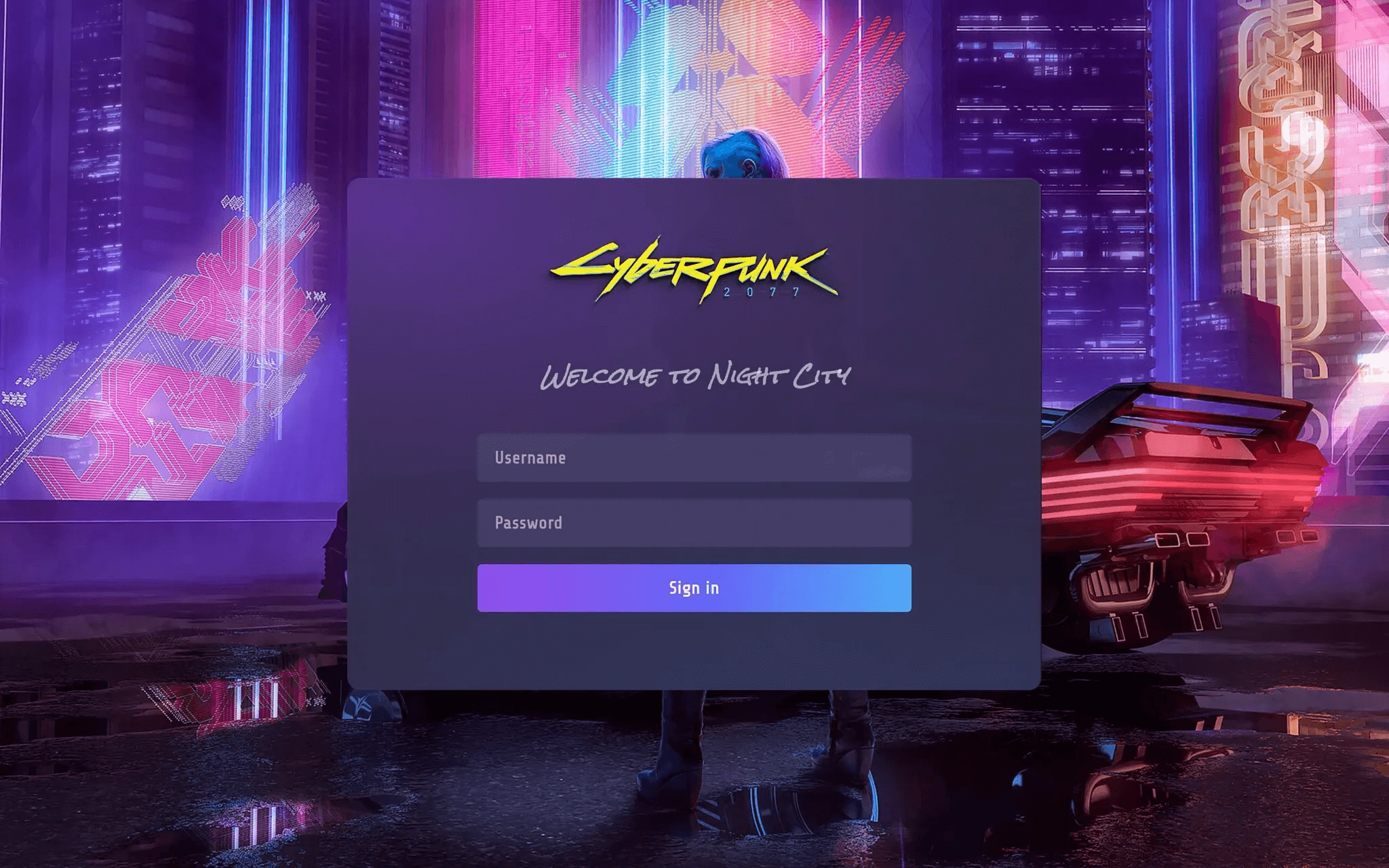
Since Logto uses CSS Modules, you may see a hash value in the class property of DOM elements (e.g., a <div> with vUugRG_container). To override these, you can use the $= CSS selector to match elements that end with a specified value. In this case, it should be div[class$=container].
Custom CSS by Management API
You also can use the Management API PATCH /api/sign-in-exp with body { "customCss": "arbitrary string" } to set customized CSS for the sign-in experience. You should see the value of customCss attached after <title> of the page. If the style has a higher priority, it should be able to override.