Social sign-in
Social sign-in is a widely used authentication method that allows users to sign in and sign up using their existing social media accounts, such as Google, Facebook, Twitter, and LinkedIn.
Benefits of social sign-in:
- Simplified onboarding process: Social sign-in allows users to sign up or sign in with a single click, without needing to create a new account or remember another password. This reduces friction and boosts user engagement.
- Increased trust and security: By leveraging established, trusted platforms like Google or Facebook, users feel more confident in your application.
- User data enrichment: Social sign-in enables you to gather additional profile information from the social platform, such as name, email address, profile picture, and more.
Implement social sign-in
-
Configure your social connectors:
Navigate to Console > Connectors > Social connectors. Click on the “Add Social Connector” button and locate the social connector you want to add (e.g. Google, or Github). Refer to social connector for detailed instructions. -
Add social login buttons:
By default, your newly added social connector won't be visible on the end-user sign-in page. To add social sign-in buttons to the sign-in page, you need to enable the social connector in the sign-in experience settings.Navigate to Console > Sign-in experience > Sign-up and sign-in. Click the “Add social connector” button to integrate social login buttons on your signup and login pages. Use drag and drop to arrange their order on the UI.
-
Set account linking options:
For new users signing up with social identities, Logto enables linking their social account to an existing email or phone number account within the Logto system. By default, a related account linking page is shown to users during social sign-up, allowing them to link their social account to an existing account or create a new one.To streamline this process, you can enable the Automatic account linking option in the sign-in experience settings. This will automatically link the social account to an existing account if the email or phone number matches.
-
Save changes:
Review your changes carefully and save them to apply the configuration.
User experience of social sign-in
With social sign-in, sign-up and sign-in processes in Logto are streamlined for users.
- Sign-in with social: User clicks on the social sign-in button displayed on the sign-in page.
- Redirection: The user is redirected to the social identity provider's authentication page.
- Social authentication: The user enters their social credentials and authenticates with the social provider. If the user is already logged in to the social provider, they may be automatically authenticated. If multiple sign-in sessions are detected, the user may be prompt to choose the correct account (e.g. multiple google account).
note:
Google “prompt” parameters can be set in the Google connector, allowing you to customize the user experience of selecting account and consent screen for Google login.
- Return to Logto: After successful authentication, the social provider redirects the user back to the Logto sign-in page with the authentication data.
- Social identity validation: Logto validates the social authentication data and user identity. If no user account associated with the social identity exists, a new account will be created.
- User authentication: Logto authenticates the user and redirects them back to the client application to complete the authentication process.
Account linking
As mentioned above, Logto allows users to link their social accounts to existing email or phone number accounts within the Logto system. This process is essential for maintaining a unified user account across different authentication methods and identity providers.
-
New account creation: When a user signs in with a social identity that does not exist in the Logto system, and the email or phone number provided does not match any existing user account, a new account will be created in Logto directly.
-
Existing account linking: If the email or phone number provided by the social identity is already associated with an existing account in Logto, we offer a flexible account linking process.
-
Automatic account linking: If the “Automatic account linking” option is enabled in your Sign-in experience settings, Logto will automatically link the social account to the existing account based on a matching email or phone number. Users will not be prompted to link the accounts and will be instantly signed in to their existing account. The social account will be linked, allowing the user to sign in using either method in the future.
-
Manual account linking: If the “Automatic account linking“ option is disabled, users will be prompted to link their social account to the existing account during the sign-in process. They can choose to link the accounts or create a new one.
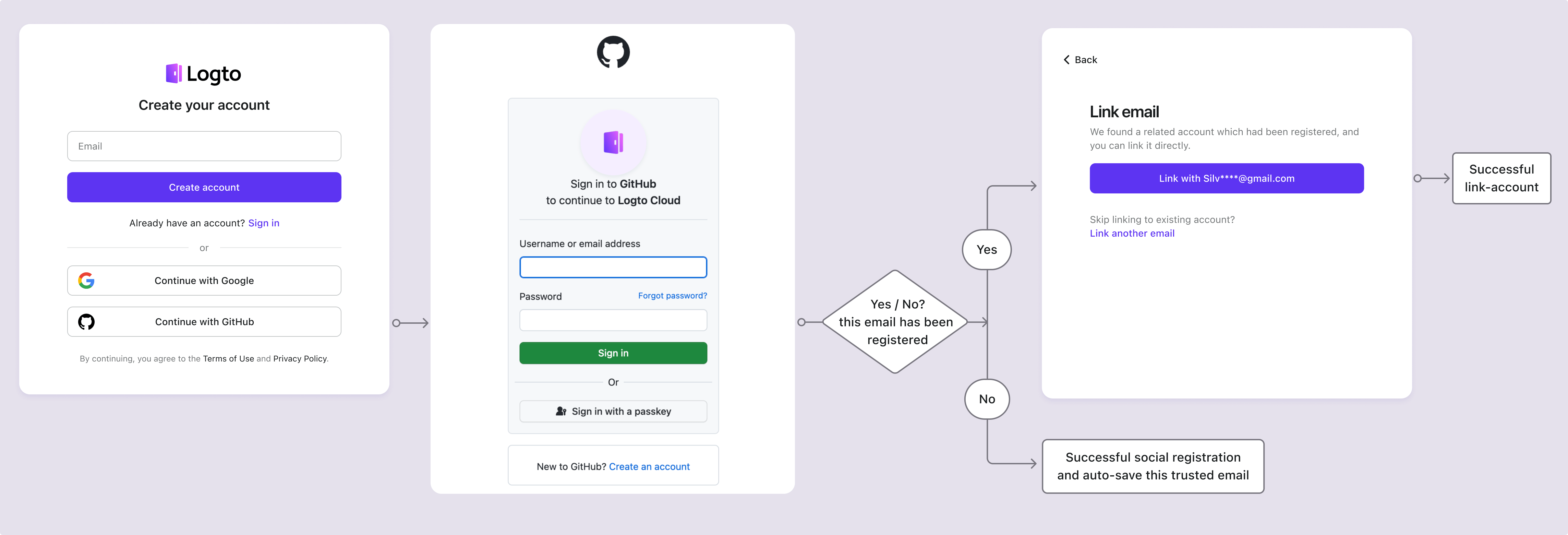
-
If a related account is located during the social sign-up process with an email or phone number that matches an existing account, and the user chooses not to link the accounts, the email or phone number will not be synced to the new account in Logto. This ensures that the email and phone number remain unique across all user accounts.
If the email or phone number is a required sign-up identifier, the user will be prompted to provide another email or phone number during the sign-up process. See Collect additional user profile for more details.
Collect additional user profile data
Collect sign-up identifiers
During the social sign-up process, depending on the mandatory sign-up identifiers (email address, phone number and username) settings you have configured, users may be prompted to provided additional verified information to complete the sign-up or sign-up process after getting authenticated with the social provider.
For example, Email address and Username has been set as the required sign-up identifiers:
-
Sign-up with social identity which provides a verified email address
If a verified email address is provided by the social identity, the email address will be synced to the user profile and the user will be prompted to provide a username to complete the sign-up process.
-
Sign-up with social identity which does not provide a verified email address
If the social identity does not provide a verified email address, the user will be prompted to provide an email address during the sign-up process. The user must verify the email address by entering a verification code sent to the provided email address.
-
Sign-up with social identity which provides a registered email address
If the social identity provides an email address that is already registered in the Logto system, the user will be prompted to link the social account to the existing account or create a new account. If the user selects to create a new account, they will be prompted to provide a new email address and verify it.
Collect other user profile
In addition to the mandatory sign-up identifiers, you can also collect other profile information during the social sign-up process. This can include fields like full name, birthdate, or any other custom fields you want to gather.
Option 1: Collect user profile
Add Logto's prebuilt "Tell us about yourself" step directly into the sign-up flow. Users must complete all required fields before registration is considered finished. This approach provides code-free and plug-and-play solution.
Set up profile collection through Console > Sign-in experience > Collect user profile to choose from pre-configured basic data fields or create custom fields with flexible validation. Learn more: Collect user profile
Collecting sign-up identifiers (email, phone, username) differs from collecting other user profile data during social sign-in:
- Sign-up identifiers: Required for both new and existing users because they're essential for user identification and notifications.
- Other profile data (e.g., full name, birthday): Only collected during new user registration since this information isn't critical for identification and can be gathered later using the Account API.
Option 2: Self-hosted onboarding flows
Redirect users to your own custom onboarding flow after successful sign-up for fully customizable data collection. This approach gives you complete control over the user experience and allows for complex, multi-step onboarding processes.
Use the Account API to manage user profile data programmatically.
Google One-tap
Logto also supports the Google One-tap sign-in method for the Google connector, allowing users to sign in with a single click. This feature further simplifies the sign-in process by removing the need for users to be redirected to the Google authentication page.
To enable Google One-tap sign-in, follow the instructions in the Google connector settings. Once enabled, users will see a "Sign in with Google" popup when user lands on the sign-in page. When they click it, they will be automatically authenticated with their Google account and redirected back to the application.
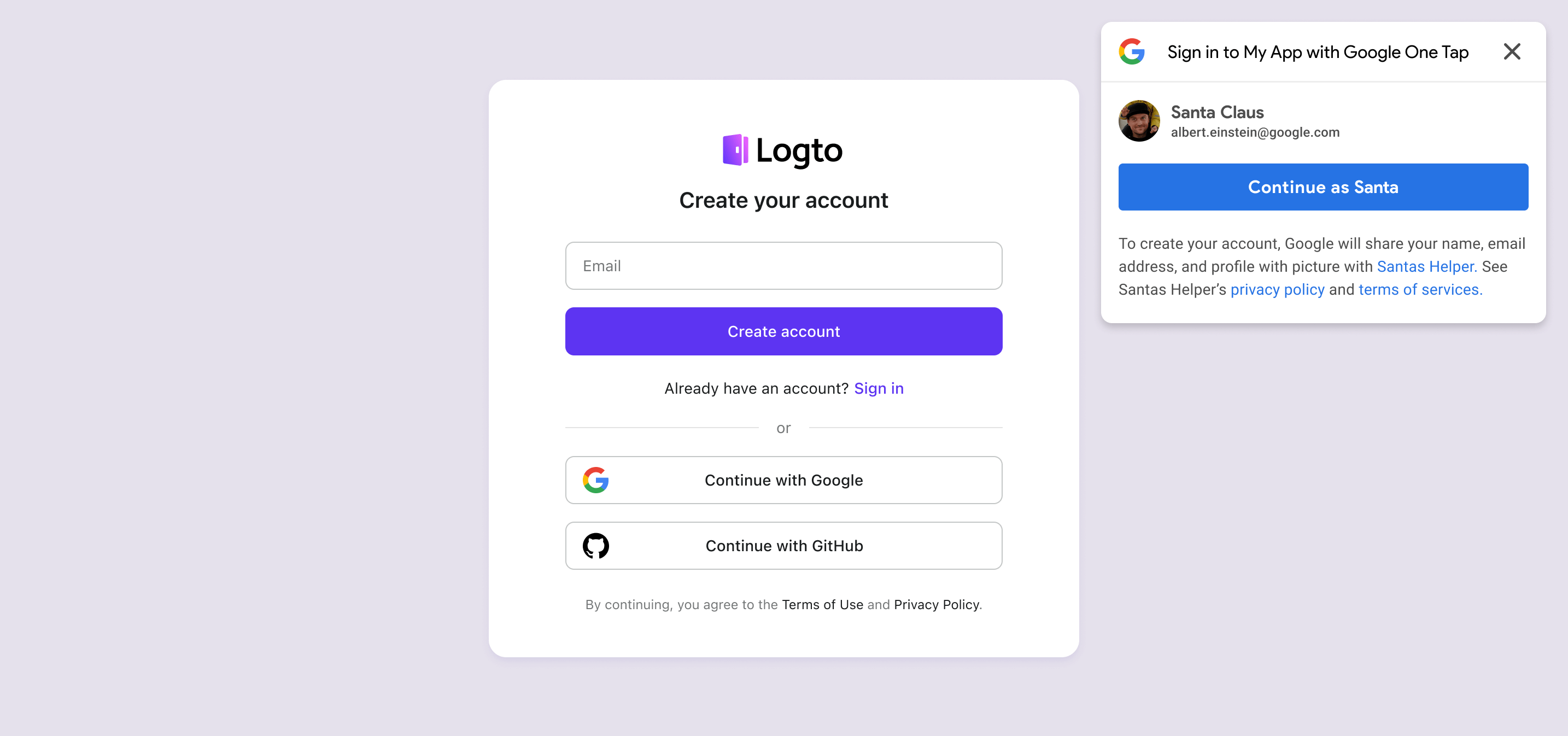
Link or unlink social accounts
After initial social sign-in, users can manage their connected social accounts through their account settings. This allows users to link additional social accounts to their existing profile or remove social connections they no longer wish to use.
Users can access these features through a self-service account center, which provides flexibility to:
- Link new social accounts: Connect additional social providers to the same user profile
- Unlink existing social accounts: Remove social connections while maintaining access through other methods
- View connected accounts: See all currently linked social identities
Learn more about implementing account management features in the account settings documentation.
Store tokens and call third-party APIs
You can optionally enable third-party token storage for supported social connectors so that, after a user authenticates and grants permissions, the provider-issued access and refresh tokens are securely stored in Logto's secret vault. Your application (via Account API) can later retrieve and use them to call provider APIs (e.g., let your app add events to Google Calendar) on behalf of the user without forcing another social re-authentication. See third-party token storage for setup details.
FAQs
How to add social login buttons and directly sign in with social on my website?
Logto allows you to add social login buttons to your website and initiate the social sign-in process directly without showing the default sign-in form. Check out our Direct sign-in guide for detailed instructions.
Why my emails or phone numbers are not populated after signing up with social?
In Logto, the email address and phone number can be used as the sign-in identifier to uniquely identify users. Only verified email addresses and phone numbers are accepted as identifiers. If the social identity does not provide the email_verified or phone_number_verified claim, the email address or phone number will not be synced to the user profile. You can still find them under the social identities data in the user profile.
Support of unverified email or phone number as a user profile will be available soon.
Related resources
Social sign-in experienceMaximize Google login conversions with 6 configurations