收集使用者資料


除了用於使用者登入的驗證 (Authentication) 識別碼與憑證外,你的應用程式可能還需要收集額外的使用者資料,這些資料會儲存在 Logto,方便透過 JWT 宣告 (Claims) 或 API 取得,以提供個人化的產品體驗。你可以透過以下方式收集使用者資料:
-
新使用者註冊時:使用 收集使用者資料 功能,在註冊流程中新增現成的「告訴我們關於你自己」步驟,收集額外的使用者資料。新使用者必須填寫所有必填欄位,註冊才算完成。本文件重點介紹此方法。
-
使用者註冊後:使用 Account API 在導覽流程、帳號中心或產品使用過程中,實作自助式體驗以更新使用者資料。
主要優勢
收集使用者資料 功能讓你能在終端使用者註冊體驗中收集額外資訊。我們建議僅收集產品所需的必要資訊,避免冗長的註冊流程影響使用者轉換率。
此功能可讓你:
-
收集完整的使用者資料:可收集任何 使用者資料 以滿足業務或合規需求,包括 OIDC 標準使用者屬性與 自訂資料。
-
彈性的欄位自訂:可從多種 欄位類型 選擇,包括文字、數字、日期、核取方塊、下拉選單(單選)、URL、正則驗證,以符合你的資料需求。
-
最佳化使用者體驗:可自訂顯示標籤、說明、預設提示與驗證規則。根據業務需求設定欄位為必填或選填。
-
內建欄位設定:提供常用使用者屬性的預設資料欄位,開箱即用。複合欄位(地址、全名)可一次性高效收集結構化資料。
快速開始
- 前往 Logto 控制台 > 登入體驗 > 收集使用者資料。
- 點擊「新增資料欄位」,選擇 內建欄位 或自訂 自訂資料(英數字鍵名)進行建立。
- 開啟欄位詳情,設定欄位類型、標籤、說明、必填與類型專屬設定(長度、範圍、格式、選項等),點擊「儲存變更」。
- 回到登入體驗 > 收集使用者資料,拖曳欄位調整順序,變更會自動套用。
- 使用 Logto 即時預覽 或你的測試應用程式驗證體驗。無論使用者透過 識別碼(電子郵件 / 手機號碼 / 使用者名稱)、社交登入 或 企業級單一登入 (Enterprise SSO) 建立新帳號,註冊時都會看到「告訴我們關於你自己」頁面。
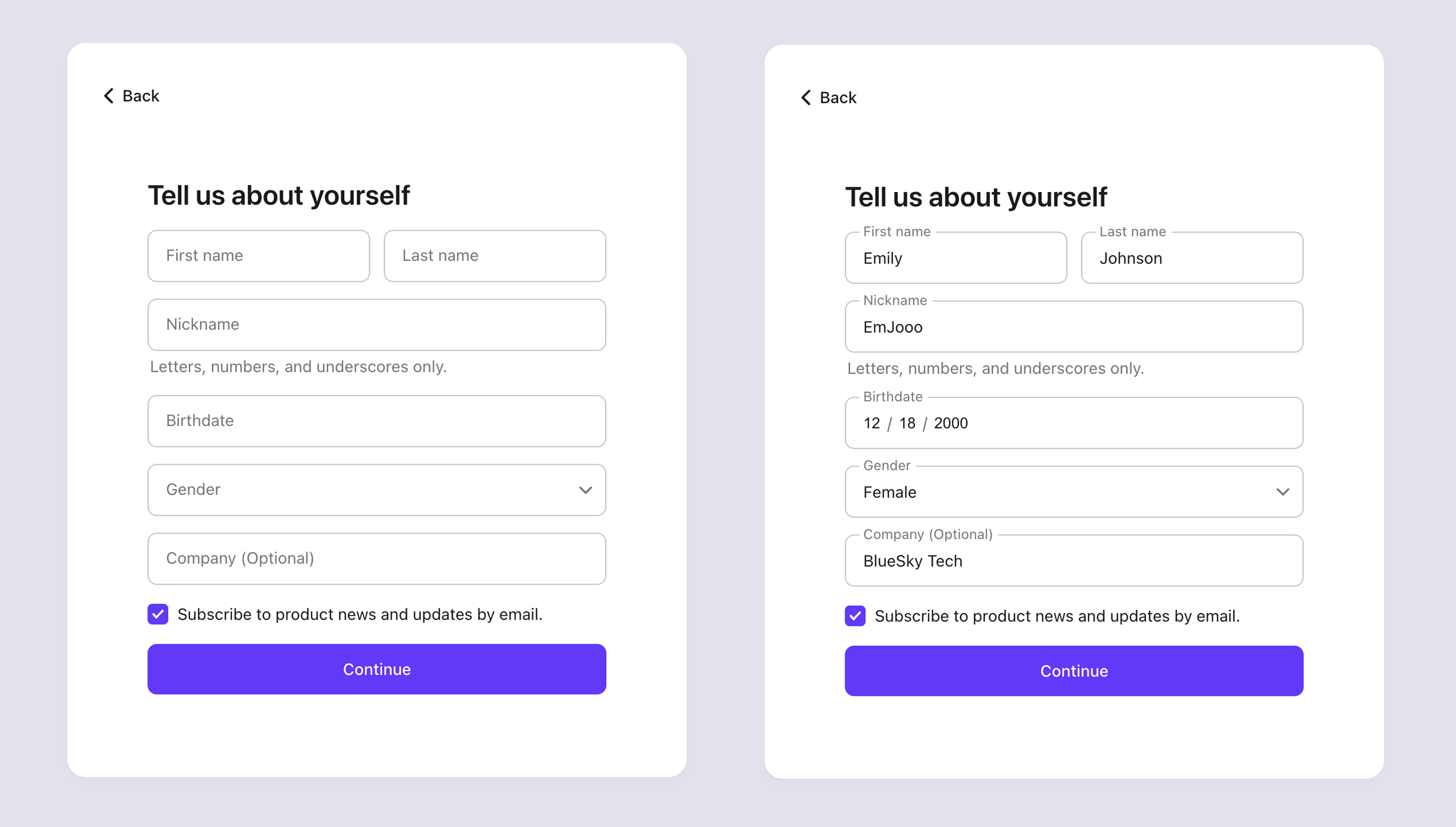
使用者資料類型
你可以在每個 使用者資料頁 查看使用者資料。完整的使用者資料分類請參閱 使用者資料結構 文件。收集使用者資料功能可於註冊時同時收集基本資料與自訂資料。
基本使用者資料欄位
Logto 提供的基本使用者資料欄位會直接儲存在 user 或 user.profile 屬性中。這些欄位具備預設設定值與 i18n 翻譯,建立後即可直接使用。你也可依需求自訂欄位類型與參數。
| 欄位名稱 | 使用者資料鍵名 | 說明 |
|---|---|---|
| Name | user.name | 使用者的全名,包含所有姓名組件(如 "Jane Doe")。 |
| Fullname | user.profile.givenNameuser.profile.middleNameuser.profile.familyName | 使用者完整法定姓名。可依設定彈性組合 familyName、givenName、middleName。 |
| Nickname | user.profile.nickname | 使用者的暱稱,可能與法定姓名不同。 |
| Birthdate | user.profile.birthdate | 使用者的出生日期,格式可指定(如 "MM-dd-yyyy")。 |
| Gender | user.profile.gender | 使用者自我認同的性別(如 "Female"、"Male"、"Prefer not to say")。 |
| Profile | user.profile.profile | 使用者可讀取的人物頁面 URL(如社群媒體個人頁)。 |
| Website | user.profile.website | 使用者個人網站或部落格的 URL。 |
| Address | user.profile.address.formatteduser.profile.address.streetAddressuser.profile.address.regionuser.profile.address.zoneinfouser.profile.address.postalCodeuser.profile.address.country | 使用者完整地址(如 "123 Main St, Anytown, USA 12345")。可選單行(address.formatted)或多行(街道、城市、州、省、郵遞區號、國家)組件。 |
自訂使用者資料欄位
自訂使用者資料欄位是你自定義的欄位,用於收集基本欄位未涵蓋的額外資訊,例如偏好、興趣、公司規模或其他業務屬性。
建立自訂欄位時,請僅使用英數字作為資料鍵名(如 customData.companySize)。你可設定 欄位類型 並自訂其他屬性以符合需求。
更多關於使用者建立後取得與更新自訂資料,請參閱 使用者資料結構。
欄位類型
我們可簡單將欄位分為:
- 基本型:文字、數字、日期、核取方塊(布林值)、下拉選單(單選)、URL、正則表達式。
- 複合型:全名、地址。
共用屬性
| 屬性 | 適用類型 | 說明 |
|---|---|---|
| 標籤 | 全部 | 顯示給使用者的名稱。欄位有值或聚焦時浮動至上方。此為必填欄位。 |
| 預設提示 | 全部(核取方塊除外) | 標籤浮動時顯示的內嵌提示(範例文字 / 格式指引)。 |
| 說明 | 全部(核取方塊除外) | 欄位下方的輔助說明文字,適合較長指示或額外說明。 |
| 必填 | 全部(核取方塊除外) | 啟用時,欄位為空將阻止送出。未啟用時,標籤會自動加上「(選填)」標記。 |
類型專屬設定
| 類型 | 可設定項目 | 說明 |
|---|---|---|
| 文字 | 最小 / 最大長度 | 限制使用者輸入文字的最小與最大長度。 |
| 數字 | 最小 / 最大值 | 限制輸入值的數值範圍。 |
| 日期 | 日期格式(預設 / 自訂) | 可選預設格式(MM/dd/yyyy、dd/MM/yyyy、yyyy-MM-dd)。更改預設提示會覆蓋預設互動。也可使用 date-fns 完全自訂格式。 |
| 核取方塊 | 預設值 | 勾選(True)/ 未勾選(False)。 |
| 下拉選單(單選) | 選項清單(≥1) | 每行使用 value:label。若省略 label,則顯示 value。 |
| URL | 無 | 無 |
| 正則表達式 | 驗證模式 | 驗證規則(省略前後斜線)。如 ^\d3-\d2-\d4$ 用於美國社會安全號。 |
| 地址 | 組件 | 單行或多行;子組件:街道、城市、州、省、郵遞區號、國家。 |
| 全名 | 組件 | 子組件:名、中間名、姓。 |
驗證
欄位驗證會在註冊最後一步送出時執行,檢查內容如下:
- 必填檢查(核取方塊除外)。
- 長度限制(文字)。
- 數值範圍(數字)。
- 格式比對(正則、日期格式、URL、下拉選項)。
- URL 結構(基本語法驗證,不檢查可達性)。
同時適用於複合欄位(address、fullname)的子組件。每個子組件也需符合相同驗證規則。
在地化
Logto 為基本使用者資料欄位(如 firstName、lastName、gender、birthdate)提供系統級翻譯。這些欄位的標籤可在 Logto 控制台自訂。
你可在 Logto > 登入體驗 > 內容 提供自訂翻譯覆蓋這些標籤。
自訂欄位完全依賴你所設定的標籤、預設提示與說明。若需自訂欄位的多語系,建議使用 自帶 UI (Bring your UI) 或 聯絡我們 提供反饋。
Management API(主要端點)
| 方法 | 端點 | 用途 |
|---|---|---|
| GET | /api/custom-profile-fields | 列出所有欄位。 |
| GET | /api/custom-profile-fields/:name | 依名稱取得單一欄位定義。 |
| POST | /api/custom-profile-fields | 建立欄位。 |
| POST | /api/custom-profile-fields/batch | 批次建立(每次最多 20 筆)。 |
| PUT | /api/custom-profile-fields/:name | 依名稱與完整資料集更新欄位。 |
| DELETE | /api/custom-profile-fields/:name | 刪除欄位。 |
| POST | /api/custom-profile-fields/properties/sie-order | 更新登入體驗中的欄位排序。 |
最佳實踐
- 註冊時僅收集必要資料,其他資訊可於後續補齊。
- 結構化資料(地址、全名)建議使用複合欄位,利於一致性與在地化。
- 格式敏感欄位(正則、日期、數值範圍)請提供清楚範例或預設提示。
常見問題
資料欄位會收集現有使用者資料嗎?
不會,僅會收集新使用者註冊最後一步的資訊。
如果我刪除欄位,會移除使用者資料嗎?
不會,既有使用者資料不會被移除。僅會從終端使用者註冊表單中移除該欄位。
我可以用受控清單收集國家,而不是一般文字欄位嗎?
可以,你可以將「國家」組件切換為「下拉選單(單選)」欄位,並設定標準選項。