Email templates
Logto provides different templates for customizing email content, which are categorized based on their use cases.
It is strongly recommended that you use different templates in different scenarios. Otherwise, users may receive email content that does not match the current operation, causing confusion. If there are missing templates that are not configured, it may cause flow errors that rely on that template and affect the normal development of business.
Email template customization options
Logto offers three distinct approaches for email template management:
-
Customize templates in Logto
- Connectors:
- Capabilities:
- ✅ Flexibly insert diverse variables into templates
- ✅ Create custom multi-language templates via Management APIs
- ✅ Full template editing within Logto
-
Customize templates in provider platform
- Connectors:
- Capabilities:
- ✅ Pass variables to provider platform
- ✅ Pass
localeparameter to provider platform for localization - ✅ Full template editing within provider's dashboard (Use Logto Management APIs)
-
Prebuilt templates (non-customizable)
- Connector:
- Capabilities:
- ✅ Native variable support
- ✅ Multi-language templates
- ❌ Template/UI modifications disabled
Email template types
| usageType | Scenario | Variables |
|---|---|---|
| SignIn | Users sign in using their email and verify by entering verification code instead of entering a password. | code: string application: ApplicationInfoorganization?: OrganizationInfo |
| Register | Users create an account using their email and verify it by entering a verification code sent by Logto to their email. | code: string application: ApplicationInfoorganization?: OrganizationInfo |
| ForgotPassword | If users forget their password during login, they can choose to verify their identity using the email first to reset password. | code: string application: ApplicationInfoorganization?: OrganizationInfo |
| Generic | This template can be used as a general backup option for various scenarios, including testing connector configurations, verifying or linking email after sign-in, and so on. | code: string |
| OrganizationInvitation | Use this template to send users an invitation lin to join the organization. | link: string organization: OrganizationInfoinviter?: UserInfo |
| UserPermissionValidation | During app usage, there may be some high-risk operations or operations with a relatively high risk level that require additional user verification, such as bank transfers, deleting resources in use, and canceling memberships. The UserPermissionValidation template can be used to define the content of the email verification code users receive in these situations. | code: string user: UserInfoapplication?: ApplicationInfo |
| BindNewIdentifier | When a user modifies their profile, they may bind an email address to their current account. In this case, the BindNewIdentifier template can be used to customize the content of the verification email. | code: string user: UserInfoapplication?: ApplicationInfo |
| MfaVerification | When email MFA is enabled, this template is used to send verification codes to users during the multi-factor authentication process. | code: string application: ApplicationInfoorganization?: OrganizationInfo |
| BindMfa | When email MFA is enabled, this template is used to set up email verification code for MFA. Users receive this verification code when they bind or configure their email address as an MFA factor for their account. | code: string user: UserInfoapplication?: ApplicationInfo |
Email template variables
Code
The verification code that users need to enter to complete the verification process. Available in SignIn, Register, ForgotPassword, Generic, UserPermissionValidation, and BindNewIdentifier templates.
- Verification codes expire in 10 minutes. We currently do not support the customization of verification code expiry time.
- A
{{code}}placeholder needs to be reserved in the template. When sending a verification code, a randomly generated code will replace this placeholder before we send email to users.
ApplicationInfo
The public information of the client application that users are interacting with. Available in SignIn, Register, ForgotPassword, UserPermissionValidation, and BindNewIdentifier templates.
type ApplicationInfo = {
id: string;
name: string;
displayName?: string;
branding?: {
logoUrl?: string;
darkLogoUrl?: string;
favicon?: string;
darkFavicon?: string;
};
};
- All nested application info fields can be accessed in templates through dot notation. For example,
{{application.name}}will be replaced with the actual application name from your configuration. - If the root
applicationvariable is not provided, the handlebars placeholder will be ignored and not replaced. - If the provided
applicationobject does not contain the required fields or the value is undefined, the handlebars placeholder will be replaced with an empty string. E.g.{{application.foo.bar}}will be replaced with ``.
OrganizationInfo
The public information of the organization that users are interacting with.
type OrganizationInfo = {
id: string;
name: string;
branding?: {
logoUrl?: string;
darkLogoUrl?: string;
favicon?: string;
darkFavicon?: string;
};
};
- For the
SignIn,Register, andForgotPasswordtemplates, theorganizationvariable is optional. Only available when theorganization_idparameter is present in the authorization request. See Organization-specific branding for more details. - For the
OrganizationInvitationtemplate, theorganizationvariable is mandatory.
UserInfo
The public information of the user that the email is sent to. Available in UserPermissionValidation, BindNewIdentifier and OrganizationInvitation templates.
type UserInfo = {
id: string;
name?: string;
username?: string;
primaryEmail?: string;
primaryPhone?: string;
avatar?: string;
profile?: Profile;
};
- Check profile for more details about the
Profiletype. - The
uservariable is mandatory for theUserPermissionValidationandBindNewIdentifiertemplates. - The
invitervariable is optional for theOrganizationInvitationtemplate. Only available when theinviterIdis provided in the organization invitation request.
UI Locales
The original ui_locales value provided in the OIDC authentication request that initiated the current interaction.
- Type:
string(space-separated list of BCP 47 language tags, per OIDC spec), for example:"fr-CA fr en". - Availability: Present when the current sign-in interaction was initiated with
ui_locales. If not provided, this variable is omitted. - Typical usage: Include in email content or subject to record the user's requested UI languages for i18n support or auditing, e.g.
Requested languages: {{uiLocales}}.
Email template examples
You can use the provided email template code examples as a starting point for customizing your UI. To create a user interface similar to the following:
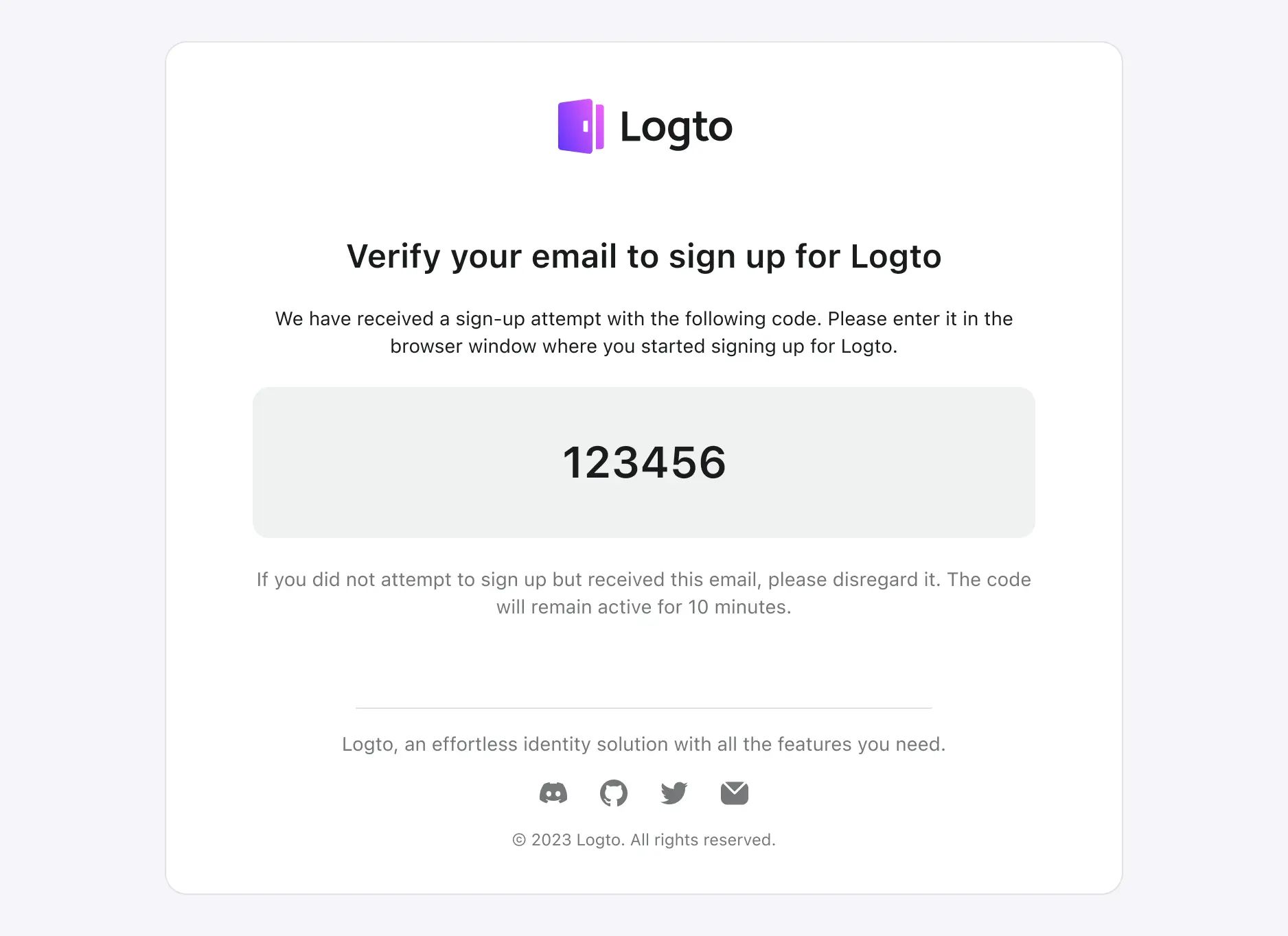
Since the email templates used in different scenarios of Logto are very similar, with the only difference being the description of the current scenario and operation.
We do not show the HTML code of all templates in detail here. Instead, we only take the sign-in scenario as an example. Other scenarios, such as sign-up and forgot password, are very similar to the following sample.
Users can refer to this template and adjust according to their actual situation.
<!doctype html>
<html lang="en">
<head>
<meta charset="UTF-8" />
<meta name="viewport" content="width=device-width, initial-scale=1.0" />
<title>Verify your email to sign in</title>
<style>
.auth-service-by:hover .mini-logo {
display: none !important;
}
.auth-service-by:hover .mini-logo-color {
display: block !important;
}
body {
font-family:
'SF Pro Text',
-apple-system,
system-ui,
BlinkMacSystemFont,
'Segoe UI',
Roboto,
Arial,
sans-serif;
-webkit-font-smoothing: antialiased;
-moz-osx-font-smoothing: grayscale;
font-smooth: always;
background-color: #fff;
color: #191c1d;
max-width: 640px;
padding: 32px 0;
font-size: 14px;
font-weight: 400;
line-height: 20px;
}
h1 {
font-size: 24px;
font-weight: 700;
line-height: 32px;
margin-top: 32px;
}
.verification-code {
margin: 20px 0;
background: #eff1f1;
border-radius: 12px;
padding: 36px;
font-size: 32px;
font-weight: 600;
line-height: 40px;
}
.footer {
text-align: center;
color: #a9acac;
margin-top: 48px;
}
</style>
</head>
<body>
<div style="max-width: 698px; border-radius: 16px; border: 1px solid #E0E3E3;">
<div style="padding: 0 24px;">
<center>
<img src="{{logoUrl}}" alt="Logo" width="auto" height="40" />
<h1>Verify your email to sign in</h1>
<p>
We have received a sign in attempt with the following code. Please enter it in the page
you opened to complete the sign in process.
</p>
<div class="verification-code">000000</div>
<p style="color: #747778;">
If you did not attempt to sign in but received this email, please ignore it. The code
will remain active for 10 minutes.
</p>
<hr style="margin: 64px 0 24px; max-width: 420px;" />
<p style="color: #747778; margin: 16px 0 0;">{{companyInfo}}</p>
</center>
</div>
</div>
<div class="footer">
<hr />
<p style="font-size: 14px; line-height: 20px; margin: 20px 0;">
<a href="https://logto.io" style="color: #A9ACAC; text-decoration: underline;">Logto</a>:
The better identity infrastructure for developers.
</p>
<table style="margin: 0 auto; width: auto; border-spacing: 0;">
<tbody>
<tr>
<td style="vertical-align: middle;">
<a href="{{discordServerUrl}}" style="display: block; margin: 0 12px;">
<img src="{{discordLogoUrl}}" style="width: 20px;" />
</a>
</td>
<td style="vertical-align: middle;">
<a href="{{githubUrl}}" style="display: block; margin: 0 12px;">
<img src="{{githubLogoUrl}}" style="width: 20px;" />
</a>
</td>
<td style="vertical-align: middle;">
<a href="{{twitterUrl}}" style="display: block; margin: 0 12px;">
<img src="{{twitterLogoUrl}}" style="width: 20px;" />
</a>
</td>
<td style="vertical-align: middle;">
<a href="{{mailToUrl}}" style="display: block; margin: 0 12px;">
<img src="{{emailIconUrl}}" style="width: 20px;" />
</a>
</td>
</tr>
</tbody>
</table>
<p style="font-size: 12px; line-height: 16px;">
© Silverhand, Inc., 2810 North Church Street, Wilmington, DE 19802
</p>
<p style="color: #A9ACAC; font-size: 12px; line-height: 16px;">
Have questions or need help?
<a href="{{mailToUrl}}" style="color: #A9ACAC; text-decoration: underline;">Contact us</a>
</p>
</div>
</body>
</html>
You can then escape the HTML code above and add it to the connector "Template" field in configs as follows (assuming using SendGrid connector):
{
"subject": "<sign-in-template-subject>",
"content": "<table cellpadding=\"0\" cellspacing=\"0\" ...",
"usageType": "SignIn",
"type": "text/html"
}
Email template localization
Custom email templates for different languages
Logto supports creating custom email templates for different languages via Management API. You can create custom email templates for different languages and template types to provide a localized experience for your users.
type EmailTemplate = {
languageTag: string;
templateType: TemplateType;
details: {
subject: string;
content: string;
contentType?: 'text/html' | 'text/plain';
replyTo?: string;
sendFrom?: string;
};
};
| Field | Description |
|---|---|
| subject | The subject template of the email. |
| content | The content template of the email. |
| contentType | Some email providers may render email templates differently based on the content type. (e.g. Sendgrid, Mailgun). Use this field to specify the content type of the email template. |
| replyTo | The email address that will receive replies to the email. Check with your email provider to see if this field is supported. |
| sendFrom | The name alias of the email sender. Check with your email provider to see if this field is supported. |
Once the email templates are created, Logto will automatically select the appropriate email template by first resolving the user's language preference, then picking the best-matching template.
Language preference is resolved in the following order:
- If the OIDC authentication request includes
ui_locales, Logto selects the first tag inui_localesthat is supported by your tenant's language library. See ui_locales for details. - Otherwise, for client-side Experience APIs and User Account APIs, Logto uses the
Accept-Languageheader. For Management APIs (such as Organization Invitation), you can specify language via thelocalefield inmessagePayload. - If neither is provided, Logto falls back to the tenant's default language configured in the Sign-in Experience. Check Localized languages for configuration details.
Template selection:
- With the resolved language, Logto looks for a matching custom email template using
languageTagandtemplateType. If found, that template is used. - If no matching custom template exists, Logto uses the default email template defined in the connector configuration.
Supported email connectors:
Provider-side email template localization
For developers who use the email connectors that have email template managed by the provider:
The user preferred language will be passed to the provider using the locale parameter in the template payload. You can create multiple templates for different languages in the provider's console and use the locale parameter to specify the language preference.
When ui_locales is present in the authentication request, both the locale and uiLocales variables will be available in the template context.
The uiLocales variable contains the original ui_locales value from the authentication request, while the locale variable is determined based on the first supported tag resolved from ui_locales. If ui_locales is not provided, locale follows the standard resolution rules (e.g., Accept-Language, then default language).
FAQs
How to use third-party email template services if templates are not configured in Logto?
You can add a new endpoint to your own web service to send emails, then use the Logto HTTP email connector to call the endpoint you maintain.
This allows you to handle email template logic on your own server.
Is there a way to use Logto email for sending our users a customized "Welcome email"?
We offer Webhook functionality. You can implement your own API endpoint to receive the User.Created event sent by the Logto Webhook, and add logic to send a customized welcome email within the webhook handler.
The Logto email connector only provides email notifications for events related to the authentication flow. Welcome emails are a business requirement and are not natively supported by the email connector, but this functionality can be achieved through Webhooks.
Related resources
Maximize verification email delivery to guarantee user access