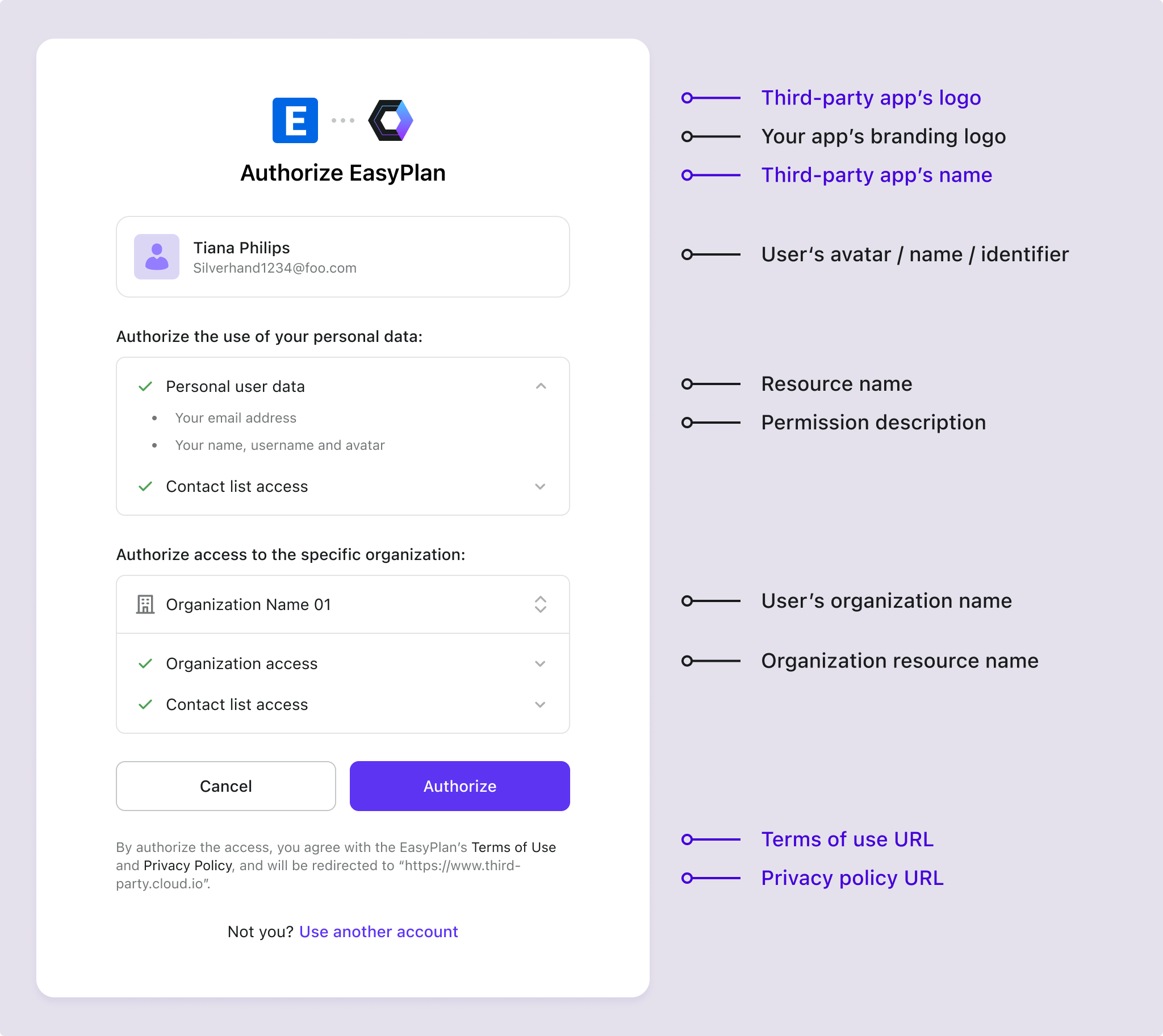Custom consent screen branding
It is important to ensure the third-party's branding information and terms link is properly displayed to the users when they are redirected to the third-party application's consent screen.
Logto allows you to customize the branding information of your third-party applications, including the application name, logo, and terms link.
Customize the branding information
Make sure to well configure the branding information of your third-party applications to ensure a consistent and secure authentication experience for your users.
-
Go to the Console > Application > Third-party apps and open the details page for a specific OIDC third-party application.
-
Navigate to the Branding tab.
-
Configure the display information for the consent screen:
- Display name: The name of the third-party application that will be displayed on the consent screen. It will represent the third-party application's name who is requesting access to your users' information. Application name will be used if this field is left empty.
- App logo (Light): The logo of the third-party application that will be displayed on the consent screen. It will represent the third-party application's brand who is requesting access to your users' information. Both third-party application's logo and your universal sign-in-experience logo will be displayed on the consent screen if both are provided.
- App logo (Dark): Only available when dark-mode sign-in experience is enabled. Manage the dark-mode settings at the Console > Sign-in experience > Branding page.
- Terms of use URL: The terms link of the third-party application that will be displayed on the consent screen.
- Privacy policy URL: The privacy link of the third-party application that will be displayed on the consent screen.