啟用第三方 AI agent 存取你的 MCP 伺服器
本指南將帶你整合 Logto 與你的 MCP 伺服器,透過 mcp-auth 使用標準 OpenID Connect 流程驗證 (Authentication) 使用者並安全取得其身分資訊。
你將學會:
- 將 Logto 設定為 MCP 伺服器的授權 (Authorization) 伺服器。
- 在 MCP 伺服器中設置「whoami」工具,回傳當前使用者的身分宣告 (Claims)。
- 使用第三方 AI agent(MCP client)測試整體流程。
完成本教學後,你的 MCP 伺服器將能:
- 在你的 Logto 租戶中驗證 (Authentication) 使用者。
- 在「whoami」工具被呼叫時,回傳身分宣告(如
sub、username、name、email等)。
第三方 AI agent(MCP client)與你自己的 MCP client 的差異
讓我們看一個例子。假設你是一名開發者,運行 MCP 伺服器來管理電子郵件存取與自動化。
官方郵件應用程式(你自己的 MCP client)
- 你提供一個官方郵件應用程式,讓使用者閱讀與管理郵件。
- 運作方式:官方郵件應用程式透過 Logto 連接你的 MCP 伺服器進行驗證 (Authentication)。當 Alice 登入時,會自動取得郵件存取權,不需額外授權頁面,因為這是你信任的應用程式。
第三方 AI agent(第三方 MCP client)
- 你希望打造 MCP 伺服器的生態系,另一位開發者建立了「SmartMail AI」(一個能自動摘要郵件與排程會議的 AI 助理),並以第三方 client 方式整合。
- 運作方式:SmartMail AI(第三方 MCP client)希望透過你的 MCP 伺服器存取使用者郵件。當 Alice 使用她的帳號登入 SmartMail AI 時:
- 她會看到一個使用者授權頁面 (Consent screen),詢問是否允許 SmartMail AI 讀取她的郵件與行事曆。
- Alice 可以選擇允許或拒絕這個存取。
- 只有她同意的資料會分享給 SmartMail AI,SmartMail AI 無法在未經明確同意下存取其他資料。
這種存取(權限)控制確保了使用者資料安全。即使 MCP 伺服器管理所有資料,像 SmartMail AI 這樣的第三方應用程式只能存取使用者明確授權的內容。這一流程無法被繞過,因為它由你在 MCP 伺服器中的存取控制實作所強制執行。
總結
| Client 類型 | 範例 | 需要授權頁面? | 誰控制? |
|---|---|---|---|
| 官方郵件應用程式 | 你自己的郵件應用程式 | 否 | 你(開發者) |
| 第三方 AI agent | SmartMail AI 助理 | 是 | 其他開發者 |
如果你想將 MCP 伺服器與你自己的 AI agent 或應用程式整合,請參考 為你的 MCP 應用程式啟用 Logto 驗證 (Authentication) 指南。
先決條件
- 一個 Logto Cloud(或自架)租戶
- Node.js 或 Python 執行環境
架構說明
- MCP 伺服器 (MCP server):對 MCP 用戶端 (client) 提供工具與資源的伺服器。
- MCP 用戶端 (MCP client):用於啟動驗證流程並測試整合的用戶端。本指南將以第三方 AI agent 作為用戶端。
- Logto:作為 OpenID Connect 提供者(授權伺服器),負責管理使用者身分。
以下是一個非標準(non-normative)的時序圖,說明整體流程:
由於 MCP 發展迅速,上述圖表可能未完全反映最新狀態。請參閱 mcp-auth 文件以取得最新資訊。
在 Logto 設定第三方 AI 代理程式
若要讓第三方 AI 代理程式存取你的 MCP 伺服器,你需要在 Logto 中建立一個第三方應用程式。這個應用程式將用來代表 AI 代理程式,並取得驗證 (Authentication) 與授權 (Authorization) 所需的憑證。
允許開發者在 Logto 建立第三方應用程式
如果你正在打造市集,或希望開發者能在 Logto 建立第三方應用程式,可以利用 Logto Management API 以程式方式建立第三方應用程式。這讓開發者能註冊他們的應用程式並取得驗證所需的憑證。
你需要自行架設服務來處理用戶端註冊流程。此服務將與 Logto Management API 互動,代表開發者建立第三方應用程式。
你也可以在 Logto Console 手動建立第三方應用程式,以熟悉整個流程。
在 Logto 手動建立第三方應用程式
你可以在 Logto Console 手動建立第三方應用程式,用於測試或臨時整合。這在你想快速測試整合、尚未實作完整用戶端註冊流程時特別有用。
-
登入你的 Logto Console。
-
前往 應用程式 (Applications) → 建立應用程式 (Create application) → 第三方應用程式 (Third-party app) -> OIDC。
-
輸入應用程式名稱及其他必要欄位,然後點擊 建立應用程式 (Create application)。
-
點擊 權限 (Permissions) 分頁,在 使用者 (User) 區塊點選「新增」。
-
在開啟的對話框中 -> 使用者資料 (User data) -> 勾選
profile、email權限,然後點擊 儲存 (Save)。 -
在第三方應用程式中,設定 scopes 以請求
openid profile email權限(scopes)。注意:
openid為 OIDC 必填,profile與email則是你在前一步新增的權限。 -
依需求設定第三方應用程式的 redirect URI,並記得在 Logto 中同步更新 redirect URI。
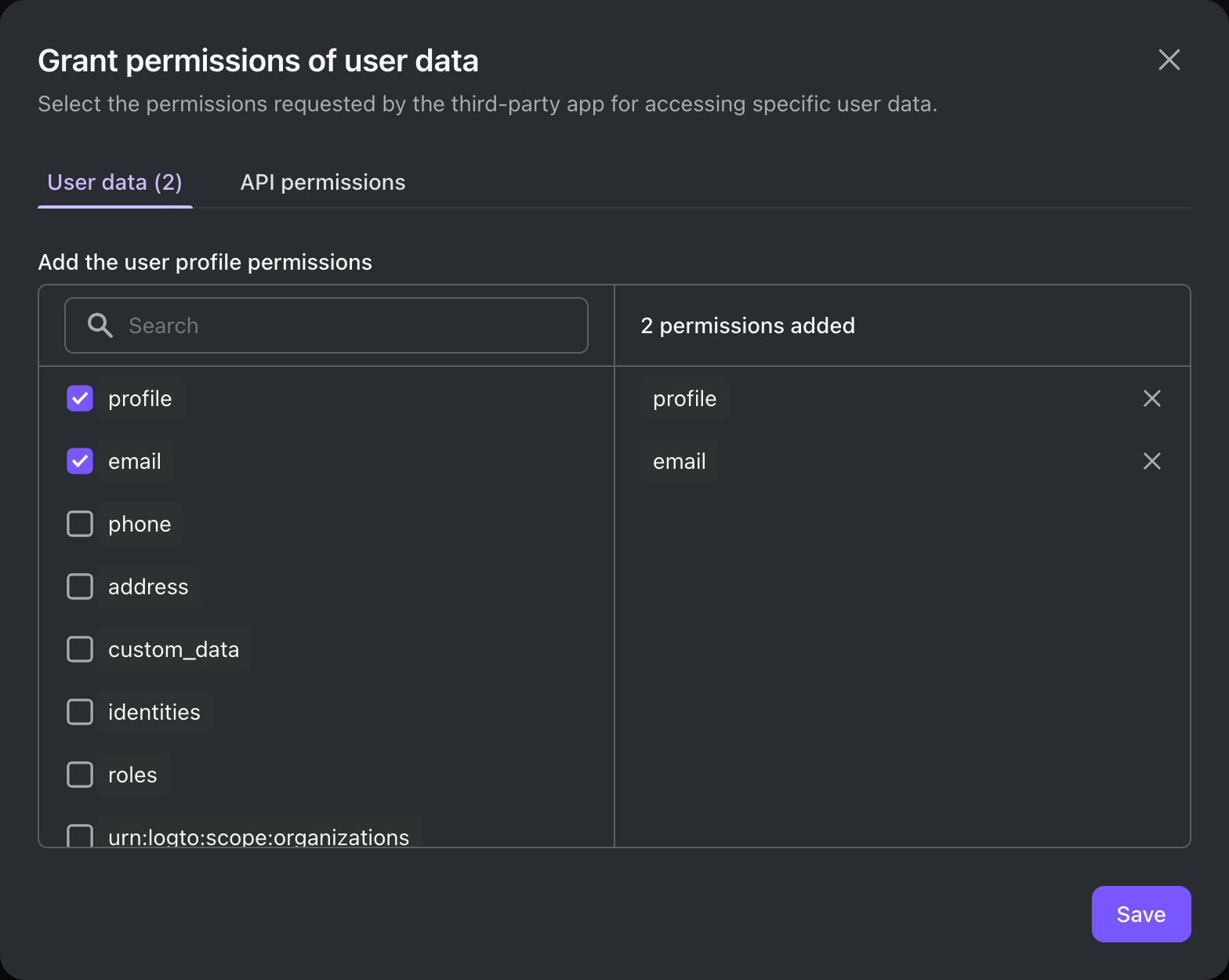
在底層,第三方應用程式是一個標準的 OAuth 2.0 / OIDC 用戶端。這表示你(或第三方開發者)可以使用任何 OAuth 2.0 / OIDC 函式庫或框架來整合 Logto。
幾點注意事項:
- 建立第三方應用程式時,請根據應用架構選擇合適的應用程式類型:
- 傳統網頁 (Traditional web):使用 client secret 進行驗證。
- 單頁應用程式 / 原生應用程式 (Single page app / Native):使用 PKCE 進行安全授權,無需 client secret。
- 我們的大多數快速入門指南是針對第一方應用程式撰寫,但你仍可將其作為第三方應用程式整合的參考。
- 主要差異在於第三方應用程式會顯示使用者授權頁面 (Consent screen),請求使用者明確授權存取其資料。
完整整合指南請參閱 第三方應用程式 (Third-party applications)。
設定 MCP 伺服器
建立專案並安裝相依套件
- Python
- Node.js
mkdir mcp-server
cd mcp-server
uv init # 或使用你自己的專案結構
uv add "mcp[cli]" starlette uvicorn mcpauth # 或使用你偏好的套件管理工具
mkdir mcp-server
cd mcp-server
npm init -y
npm install @modelcontextprotocol/sdk express mcp-auth # 或使用你偏好的套件管理工具
使用 Logto 設定 MCP 驗證 (Authentication)
請記得將 <your-logto-issuer-endpoint> 替換為你先前複製的簽發者 (Issuer) 端點。
- Python
- Node.js
在 whoami.py 中:
from mcpauth import MCPAuth
from mcpauth.config import AuthServerType
from mcpauth.utils import fetch_server_config
auth_issuer = '<your-logto-issuer-endpoint>'
auth_server_config = fetch_server_config(auth_issuer, type=AuthServerType.OIDC)
mcp_auth = MCPAuth(server=auth_server_config)
在 whoami.js 中:
import { MCPAuth, fetchServerConfig } from 'mcp-auth';
const authIssuer = '<your-logto-issuer-endpoint>';
const mcpAuth = new MCPAuth({
server: await fetchServerConfig(authIssuer, { type: 'oidc' }),
});
實作存取權杖 (Access token) 驗證
由於我們將驗證存取權杖 (Access token) 並取得使用者資訊,因此需要如下實作存取權杖驗證:
- Python
- Node.js
import requests
from mcpauth.types import AuthInfo
def verify_access_token(token: str) -> AuthInfo:
endpoint = auth_server_config.metadata.userinfo_endpoint
response = requests.get(
endpoint,
headers={"Authorization": f"Bearer {token}"},
)
response.raise_for_status()
data = response.json()
return AuthInfo(
token=token,
subject=data.get("sub"),
issuer=auth_server_config.metadata.issuer,
claims=data,
)
const verifyToken = async (token) => {
const { userinfoEndpoint, issuer } = mcpAuth.config.server.metadata;
const response = await fetch(userinfoEndpoint, {
headers: { Authorization: `Bearer ${token}` },
});
if (!response.ok) throw new Error('Token verification failed');
const userInfo = await response.json();
return {
token,
issuer,
subject: userInfo.sub,
claims: userInfo,
};
};
實作 "whoami" 工具
現在,讓我們實作 "whoami" 工具,該工具會使用客戶端傳來的存取權杖 (Access token) 請求 userinfo 端點,並回傳目前使用者的身分宣告 (Claims)。
本範例採用 SSE 傳輸方式,因目前 SDK 尚未正式支援 Streamable HTTP 傳輸。理論上,你可以使用任何相容 HTTP 的傳輸方式。
- Python
- Node.js
from mcp.server.fastmcp import FastMCP
from starlette.applications import Starlette
from starlette.routing import Mount
from starlette.middleware import Middleware
mcp = FastMCP("WhoAmI")
@mcp.tool()
def whoami() -> dict:
"""
回傳目前使用者的身分資訊。
"""
return (
mcp_auth.auth_info.claims
if mcp_auth.auth_info
else {"error": "Not authenticated"}
)
bearer_auth = Middleware(mcp_auth.bearer_auth_middleware(verify_access_token))
app = Starlette(
routes=[
mcp_auth.metadata_route(), # 提供 OIDC metadata 供探索
Mount('/', app=mcp.sse_app(), middleware=[bearer_auth]),
],
)
啟動伺服器:
uvicorn whoami:app --host 0.0.0.0 --port 3001
import { McpServer } from '@modelcontextprotocol/sdk/server/mcp.js';
import express from 'express';
// 建立 MCP 伺服器並註冊 whoami 工具
const server = new McpServer({ name: 'WhoAmI', version: '0.0.0' });
server.tool('whoami', ({ authInfo }) => ({
content: [
{ type: 'text', text: JSON.stringify(authInfo?.claims ?? { error: 'Not authenticated' }) },
],
}));
// Express app 與 MCP Auth middleware
const app = express();
app.use(mcpAuth.delegatedRouter());
app.use(mcpAuth.bearerAuth(verifyToken));
// SSE 傳輸(如 SDK 文件所示)
const transports = {};
app.get('/sse', async (_req, res) => {
const transport = new SSEServerTransport('/messages', res);
transports[transport.sessionId] = transport;
res.on('close', () => delete transports[transport.sessionId]);
await server.connect(transport);
});
app.post('/messages', async (req, res) => {
const sessionId = String(req.query.sessionId);
const transport = transports[sessionId];
if (transport) await transport.handlePostMessage(req, res, req.body);
else res.status(400).send('No transport found for sessionId');
});
app.listen(3001);
啟動伺服器:
node whoami.js
測試整合流程
- 啟動 MCP 伺服器。
- 啟動 AI agent。
- 在 client 端呼叫
whoami工具,取得當前使用者的身分宣告 (Claims)。 - client 應處理 401 Unauthorized 回應並將使用者導向 Logto 進行驗證 (Authentication)。
- 驗證成功後,client 應取得存取權杖 (Access token),並用它向 MCP 伺服器發送請求。
- client 應能使用存取權杖 (Access token) 從 MCP 伺服器取得身分宣告 (Claims)。
- Python
- Node.js
完整的 MCP 伺服器程式碼可在 mcp-auth/python 儲存庫中找到。
完整的 MCP 伺服器程式碼可在 mcp-auth/js 儲存庫中找到。