Pages d’erreur personnalisées pour l’expérience de connexion
Lors du flux de connexion, les utilisateurs finaux peuvent parfois voir des pages d’erreur par défaut. Les scénarios courants incluent :
- Sessions expirées : L’utilisateur a mis trop de temps à se connecter et la session a expiré.
- Accès direct à l’URL de connexion : L’utilisateur ouvre un favori ou partage l’URL
/sign-in(contournant le bouton de connexion habituel). - Routes inexistantes : L’utilisateur navigue vers un chemin qui n’existe pas dans vos flux d’authentification.
- Problèmes de rappel de connexion sociale : La session sociale n’est pas trouvée sur une page de rappel social.
- Liens magiques invalides : Un jeton à usage unique (lien magique) pour des actions comme l’invitation à une organisation ou la connexion sans mot de passe a expiré ou a déjà été utilisé.
Par défaut, Logto affichera une page d’erreur générique (par exemple, une page 404 “session inconnue”) dans ces scénarios. Pour améliorer l’expérience utilisateur lors de la rencontre d’erreurs, vous devez configurer les paramètres suivants :
- URL de redirection pour session inconnue : Une URL de secours vers laquelle envoyer les utilisateurs lorsque leur session n’est pas trouvée.
- E-mail de support & site web de support : Informations de contact affichées sur les pages d’erreur.
URL de redirection pour session inconnue
Logto utilise le flux OpenID Connect (OIDC) pour l’authentification. Un flux d’autorisation OIDC valide doit être initié par votre application, par exemple, cliquer sur le bouton “Se connecter” de votre application envoie une requête d’autorisation OIDC à Logto, qui met alors en place une session sécurisée (cookie).
Cependant, si un utilisateur accède directement à /sign-in, contournant la validation de session, cela provoque des erreurs 404 “session inconnue” lorsque :
- Les sessions expirent
- Les utilisateurs mettent en favori / partagent des liens de connexion
- Le contexte d’autorisation est manquant
Pour gérer cela, Logto a introduit le paramètre unknownSessionRedirectUrl. Lorsque vous définissez cette URL, Logto redirigera automatiquement les utilisateurs vers la page spécifiée pour réinitialiser un nouveau flux de connexion au lieu d’afficher l’erreur 404.
Comment le configurer :
- Allez dans Console > Expérience de connexion > Inscription et connexion > Paramètres avancés
- Définissez l’“URL de redirection pour session inconnue” sur l’adresse de votre service ou la page d’accueil de votre produit. Par exemple, Logto Cloud définira “https://cloud.logto.io”.
Informations de contact du support
Si d’autres erreurs surviennent (comme la visite d’un chemin invalide, un rappel social sans session, ou l’ouverture d’un lien magique expiré), Logto affichera une page d’erreur par défaut. Pour aider les utilisateurs, vous pouvez afficher des informations de contact sur ces pages d’erreur inévitables.
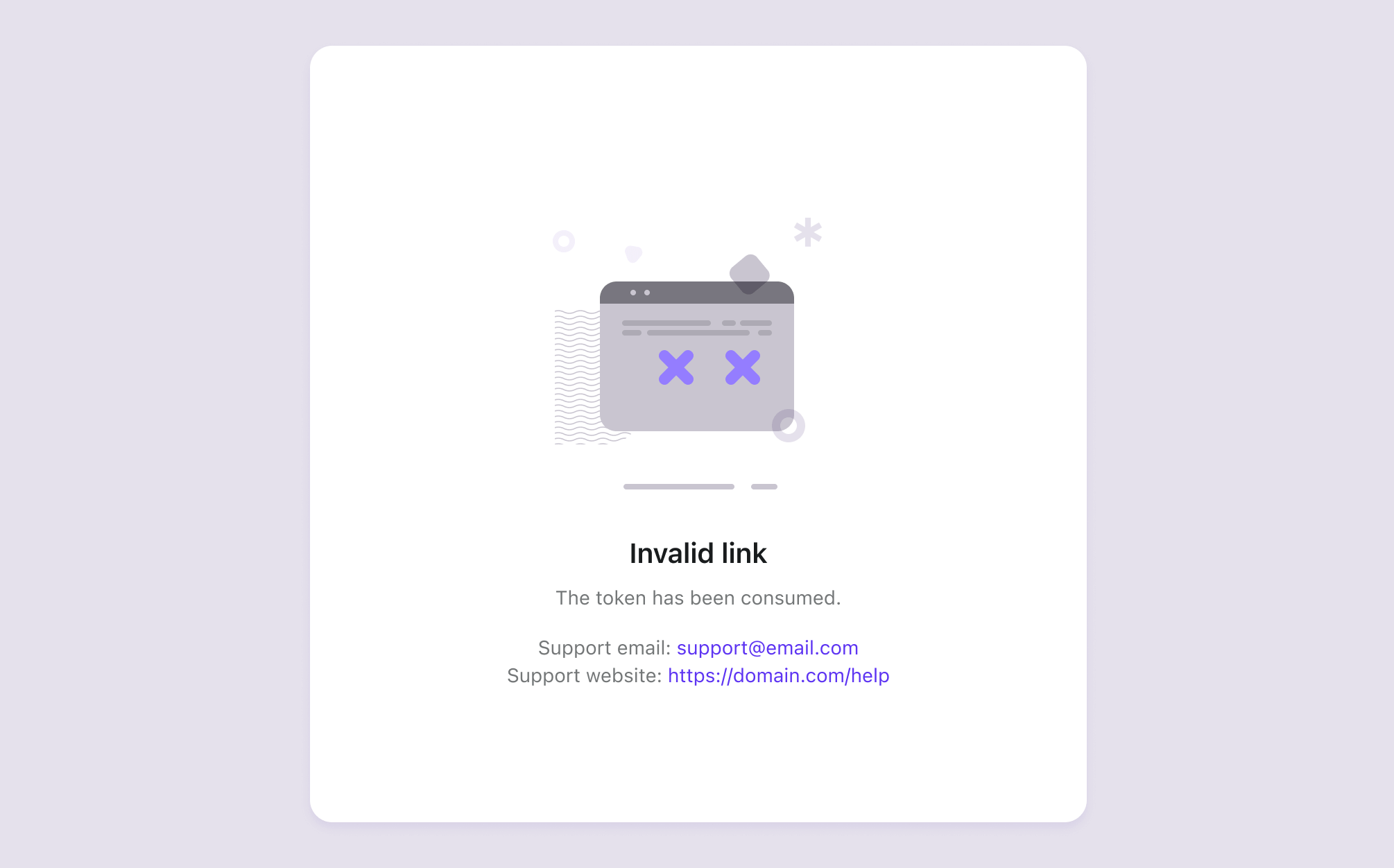
Comment le configurer :
- Allez dans Console > Expérience de connexion > Contenu > Support
- Définissez votre adresse e-mail de support
- Définissez l’URL de votre site web de support ou site officiel
Cela garantit que même en cas de problème, les utilisateurs disposent d’un moyen clair d’obtenir de l’aide.