Logto is an Auth0 alternative designed for modern apps and SaaS products. It offers both Cloud and Open-source services to help you quickly launch your identity and management (IAM) system. Enjoy authentication, authorization, and multi-tenant management all in one.
We recommend starting with a free development tenant on Logto Cloud. This allows you to explore all the features easily.
In this article, we will go through the steps to quickly build the Microsoft Entra ID SAML enterprise SSO sign-in experience (user authentication) with Go and Logto.
Prerequisites
- A running Logto instance. Check out the introduction page to get started.
- Basic knowledge of Go.
- A usable Microsoft Entra ID SAML enterprise SSO account.
Create an application in Logto
Logto is based on OpenID Connect (OIDC) authentication and OAuth 2.0 authorization. It supports federated identity management across multiple applications, commonly called Single Sign-On (SSO).
To create your Traditional web application, simply follow these steps:
- Open the Logto Console. In the "Get started" section, click the "View all" link to open the application frameworks list. Alternatively, you can navigate to Logto Console > Applications, and click the "Create application" button.

- In the opening modal, click the "Traditional web" section or filter all the available "Traditional web" frameworks using the quick filter checkboxes on the left. Click the "Go" framework card to start creating your application.

- Enter the application name, e.g., "Bookstore," and click "Create application".
🎉 Ta-da! You just created your first application in Logto. You'll see a congrats page which includes a detailed integration guide. Follow the guide to see what the experience will be in your application.
Integrate Go with Logto
- The following demonstration is built upon the Gin Web Framework. You may also integrate Logto into other frameworks by taking the same steps.
- The Go sample project is available on our Go SDK repo.
Installation
Execute in the project root directory:
go get github.com/logto-io/go
Add the github.com/logto-io/go/client package to your application code:
// main.go
package main
import (
"github.com/gin-gonic/gin"
// Add dependency
"github.com/logto-io/go/client"
)
func main() {
router := gin.Default()
router.GET("/", func(c *gin.Context) {
c.String(200, "Hello Logto!")
})
router.Run(":3000")
}
Create a session storage
In traditional web applications, the user authentication information will be stored in the user session.
Logto SDK provides a Storage interface, you can implement a Storage adapter based on your web framework so that the Logto SDK can store user authentication information in the session.
We do NOT recommend using cookie-based sessions, as user authentication information stored by Logto may exceed the cookie size limit. In this example, we use memory-based sessions. You can use Redis, MongoDB, and other technologies in production to store sessions as needed.
The Storage type in the Logto SDK is as follows:
package client
type Storage interface {
GetItem(key string) string
SetItem(key, value string)
}
We use github.com/gin-contrib/sessions middleware as an example to demonstrate this process.
Apply the middleware to the application, so that we can get the user session by the user request context in the route handler:
package main
import (
"github.com/gin-contrib/sessions"
"github.com/gin-contrib/sessions/memstore"
"github.com/gin-gonic/gin"
"github.com/logto-io/go/client"
)
func main() {
router := gin.Default()
// We use memory-based session in this example
store := memstore.NewStore([]byte("your session secret"))
router.Use(sessions.Sessions("logto-session", store))
router.GET("/", func(ctx *gin.Context) {
// Get user session
session := sessions.Default(ctx)
// ...
ctx.String(200, "Hello Logto!")
})
router.Run(":3000")
}
Create a session_storage.go file, define a SessionStorage and implement the Logto SDK's Storage interfaces:
package main
import (
"github.com/gin-contrib/sessions"
)
type SessionStorage struct {
session sessions.Session
}
func (storage *SessionStorage) GetItem(key string) string {
value := storage.session.Get(key)
if value == nil {
return ""
}
return value.(string)
}
func (storage *SessionStorage) SetItem(key, value string) {
storage.session.Set(key, value)
storage.session.Save()
}
Now, in the route handler, you can create a session storage for Logto:
session := sessions.Default(ctx)
sessionStorage := &SessionStorage{session: session}
Init LogtoClient
First, create a Logto config:
func main() {
// ...
logtoConfig := &client.LogtoConfig{
Endpoint: "<your-logto-endpoint>", // E.g. http://localhost:3001
AppId: "<your-application-id>",
AppSecret: "<your-application-secret>",
}
// ...
}
You can find and copy "App Secret" from application details page in Admin Console:

Then, you can create a LogtoClient for each user request with the Logto config above:
func main() {
// ...
router.GET("/", func(ctx *gin.Context) {
// Create LogtoClient
session := sessions.Default(ctx)
logtoClient := client.NewLogtoClient(
logtoConfig,
&SessionStorage{session: session},
)
// Use Logto to control the content of the home page
authState := "You are not logged in to this website. :("
if logtoClient.IsAuthenticated() {
authState = "You are logged in to this website! :)"
}
homePage := `<h1>Hello Logto</h1>` +
"<div>" + authState + "</div>"
ctx.Data(http.StatusOK, "text/html; charset=utf-8", []byte(homePage))
})
// ...
}
Implement sign-in route
After the redirect URI is configured, we add a sign-in route to handle the sign-in request and also add an sign-in link on the home page:
func main() {
// ...
// Add a link to perform a sign-in request on the home page
router.GET("/", func(ctx *gin.Context) {
// ...
homePage := `<h1>Hello Logto</h1>` +
"<div>" + authState + "</div>" +
// Add link
`<div><a href="/sign-in">Sign In</a></div>`
ctx.Data(http.StatusOK, "text/html; charset=utf-8", []byte(homePage))
})
// Add a route for handling sign-in requests
router.GET("/sign-in", func(ctx *gin.Context) {
session := sessions.Default(ctx)
logtoClient := client.NewLogtoClient(
logtoConfig,
&SessionStorage{session: session},
)
// The sign-in request is handled by Logto.
// The user will be redirected to the Redirect URI on signed in.
signInUri, err := logtoClient.SignIn("http://localhost:3000/callback")
if err != nil {
ctx.String(http.StatusInternalServerError, err.Error())
return
}
// Redirect the user to the Logto sign-in page.
ctx.Redirect(http.StatusTemporaryRedirect, signInUri)
})
// ...
}
Now, when your user visit http://localhost:3000/sign-in, the user will be redirected to the Logto sign-in page.
Implement the callback route
When the user signs in successfully on the Logto sign-in page, Logto will redirect the user to the Redirect URI.
Since the redirect URI is http://localhost:3000/callback, we add the /callback route to handle the callback after signing in.
func main() {
// ...
// Add a route for handling sign-in callback requests
router.GET("/callback", func(ctx *gin.Context) {
session := sessions.Default(ctx)
logtoClient := client.NewLogtoClient(
logtoConfig,
&SessionStorage{session: session},
)
// The sign-in callback request is handled by Logto
err := logtoClient.HandleSignInCallback(ctx.Request)
if err != nil {
ctx.String(http.StatusInternalServerError, err.Error())
return
}
// Jump to the page specified by the developer.
// This example takes the user back to the home page.
ctx.Redirect(http.StatusTemporaryRedirect, "/")
})
// ...
}
Implement sign-out route
Similar to the sign-in flow, when the user signs out, Logto will redirect the user to the post sign-out redirect URI.
Now, let's add the sign-out route to handle the sign-out request and also add a sign-out link on the home page:
func main() {
// ...
// Add a link to perform a sign-out request on the home page
router.GET("/", func(ctx *gin.Context) {
// ...
homePage := `<h1>Hello Logto</h1>` +
"<div>" + authState + "</div>" +
`<div><a href="/sign-in">Sign In</a></div>` +
// Add link
`<div><a href="/sign-out">Sign Out</a></div>`
ctx.Data(http.StatusOK, "text/html; charset=utf-8", []byte(homePage))
})
// Add a route for handling signing out requests
router.GET("/sign-out", func(ctx *gin.Context) {
session := sessions.Default(ctx)
logtoClient := client.NewLogtoClient(
logtoConfig,
&SessionStorage{session: session},
)
// The sign-out request is handled by Logto.
// The user will be redirected to the Post Sign-out Redirect URI on signed out.
signOutUri, signOutErr := logtoClient.SignOut("http://localhost:3000")
if signOutErr != nil {
ctx.String(http.StatusOK, signOutErr.Error())
return
}
ctx.Redirect(http.StatusTemporaryRedirect, signOutUri)
})
// ...
}
After the user makes a signing-out request, Logto will clear all user authentication information in the session.
Checkpoint: Test your application
Now, you can test your application:
- Run your application, you will see the sign-in button.
- Click the sign-in button, the SDK will init the sign-in process and redirect you to the Logto sign-in page.
- After you signed in, you will be redirected back to your application and see the sign-out button.
- Click the sign-out button to clear token storage and sign out.
Add Microsoft Entra ID SAML enterprise SSO connector
To simplify access management and gain enterprise-level safeguards for your big clients, connect with Go as a federated identity provider. The Logto enterprise SSO connector helps you establish this connection in minutes by allowing several parameter inputs.
To add an enterprise SSO connector, simply follow these steps:
- Navigate to Logto console > Enterprise SSO.

- Click "Add enterprise connector" button and choose your SSO provider type. Choose from prebuilt connectors for Microsoft Entra ID (Azure AD), Google Workspace, and Okta, or create a custom SSO connection using the standard OpenID Connect (OIDC) or SAML protocol.
- Provide a unique name (e.g., SSO sign-in for Acme Company).

- Configure the connection with your IdP in the "Connection" tab. Check the guides above for each connector types.

- Customize the SSO experience and enterprise’s email domain in the "Experience" tab. Users sign in with the SSO-enabled email domain will be redirected to SSO authentication.

- Save changes.
Set up Azure AD SSO application
Step 1: Create an Azure AD SSO application
Initiate the Azure AD SSO integration by creating an SSO application on the Azure AD side.
- Go to the Azure portal and sign in as an administrator.
- Select
Microsoft Entra IDservice. - Navigate to the
Enterprise applicationsusing the side menu. ClickNew application, and selectCreate your own application.

- Enter the application name and select
Integrate any other application you don't find in the gallery (Non-gallery). - Select
Setup single sign-on>SAML.
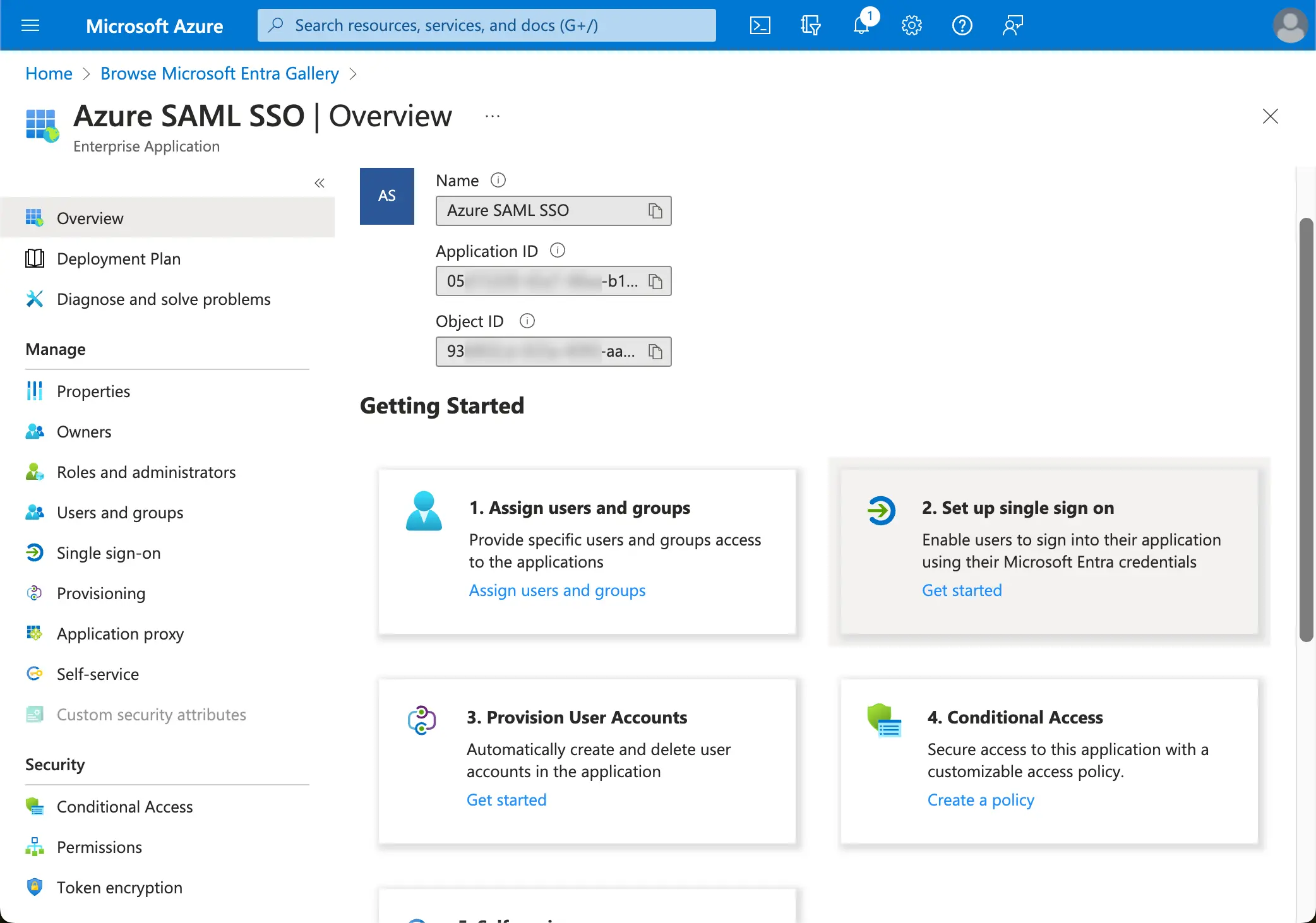
- Follow the instructions, as the first step, you will need to fill in the basic SAML configuration using the following information provided by Logto.
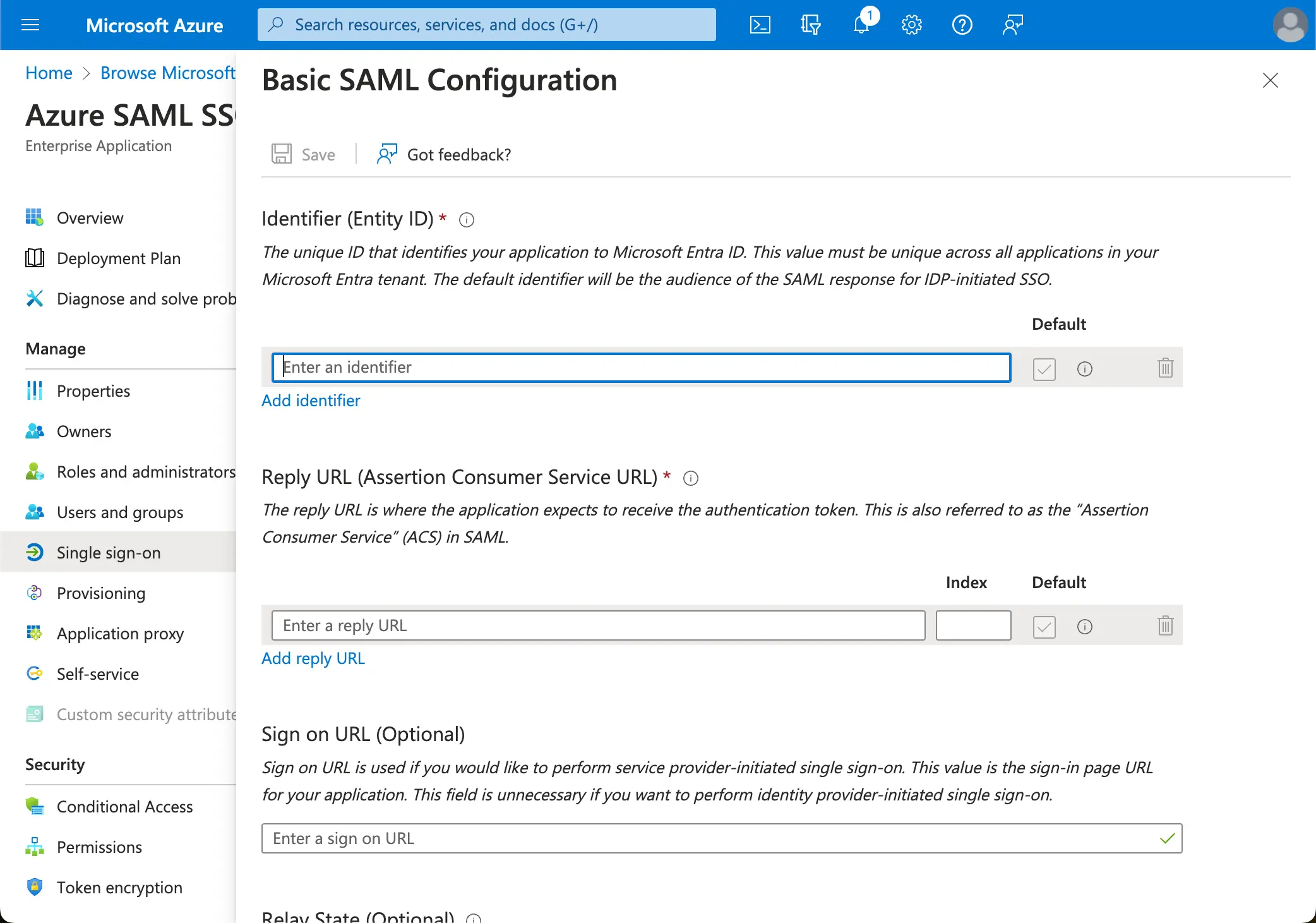
- Audience URI(SP Entity ID): It represents as a globally unique identifier for your Logto service, functioning as the EntityId for SP during authentication requests to the IdP. This identifier is pivotal for the secure exchange of SAML assertions and other authentication-related data between the IdP and Logto.
- ACS URL: The Assertion Consumer Service (ACS) URL is the location where the SAML assertion is sent with a POST request. This URL is used by the IdP to send the SAML assertion to Logto. It acts as a callback URL where Logto expects to receive and consume the SAML response containing the user's identity information.
Click Save to continue.
Step 2: Configure SAML SSO at Logto
To make the SAML SSO integration work, you will need to provide the IdP metadata back to Logto. Let's switch back to the Logto side, and navigate to the Connection tab of your Azure AD SSO connector.
Logto provides three different ways to configure the IdP metadata. The easiest way is by providing the metadata URL of the Azure AD SSO application.
Copy the App Federation Metadata Url from your Azure AD SSO application's SAML Certificates section and paste it into the Metadata URL field in Logto.
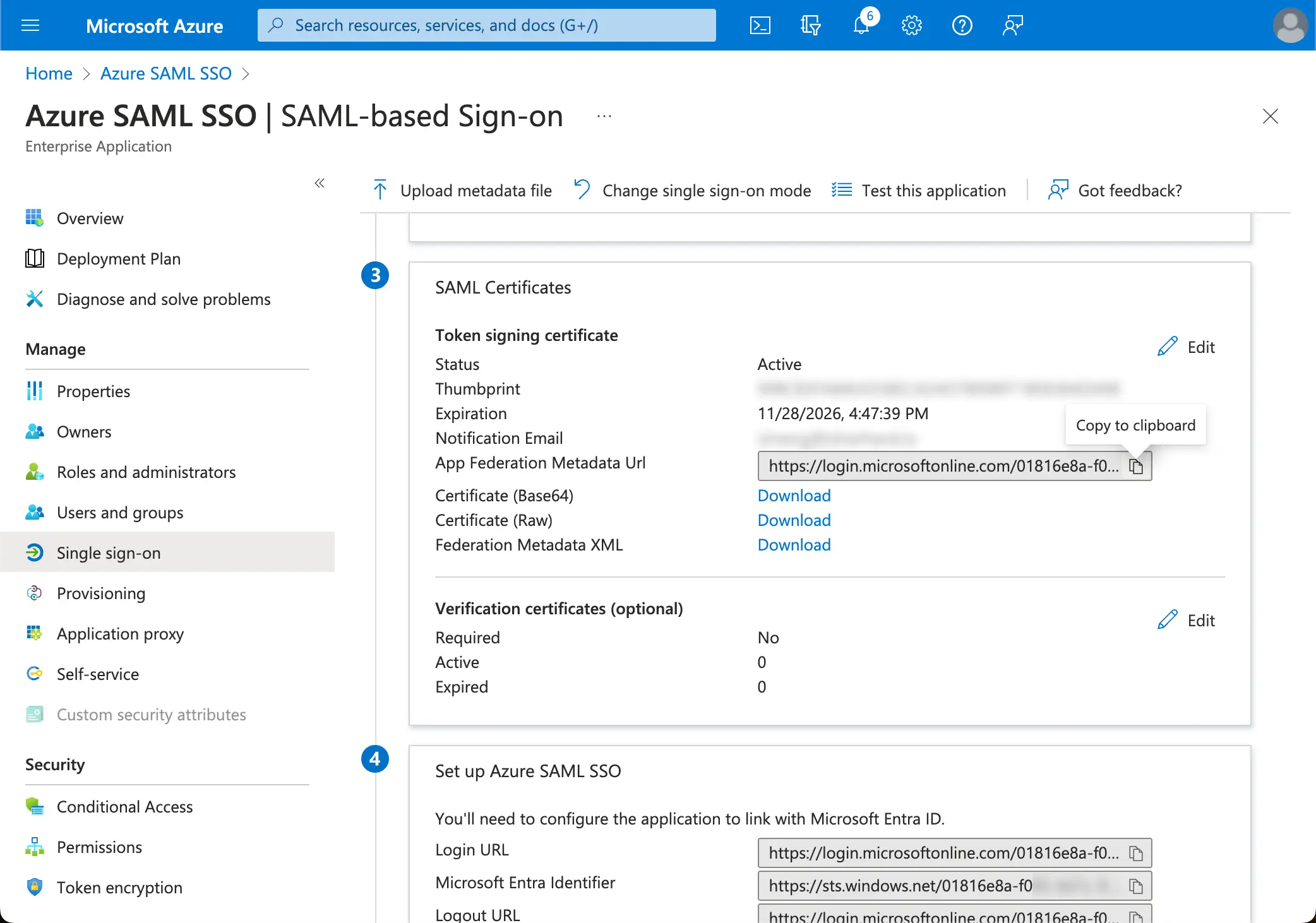
Logto will fetch the metadata from the URL and configure the SAML SSO integration automatically.
Step 3: Configure user attributes mapping
Logto provides a flexible way to map the user attributes returned from IdP to the user attributes in Logto. Logto will sync the following user attributes from IdP by default:
- id: The unique identifier of the user. Logto will read the
nameIDclaim from the SAML response as the user SSO identity id. - email: The email address of the user. Logto will read the
emailclaim from the SAML response as the user primary email by default. - name: The name of the user.
You may manage the user attributes mapping logic either on the Azure AD side or Logto side.
-
Map the AzureAD user attributes to Logto user attributes on Logto side.
Visit the
Attributes & Claimssection of your Azure AD SSO application.Copy the following attribute names (with namespace prefix) and paste them into the corresponding fields in Logto.
http://schemas.xmlsoap.org/ws/2005/05/identity/claims/emailaddresshttp://schemas.xmlsoap.org/ws/2005/05/identity/claims/name(Recommendation: update this attribute value map touser.displaynamefor better user experience)a
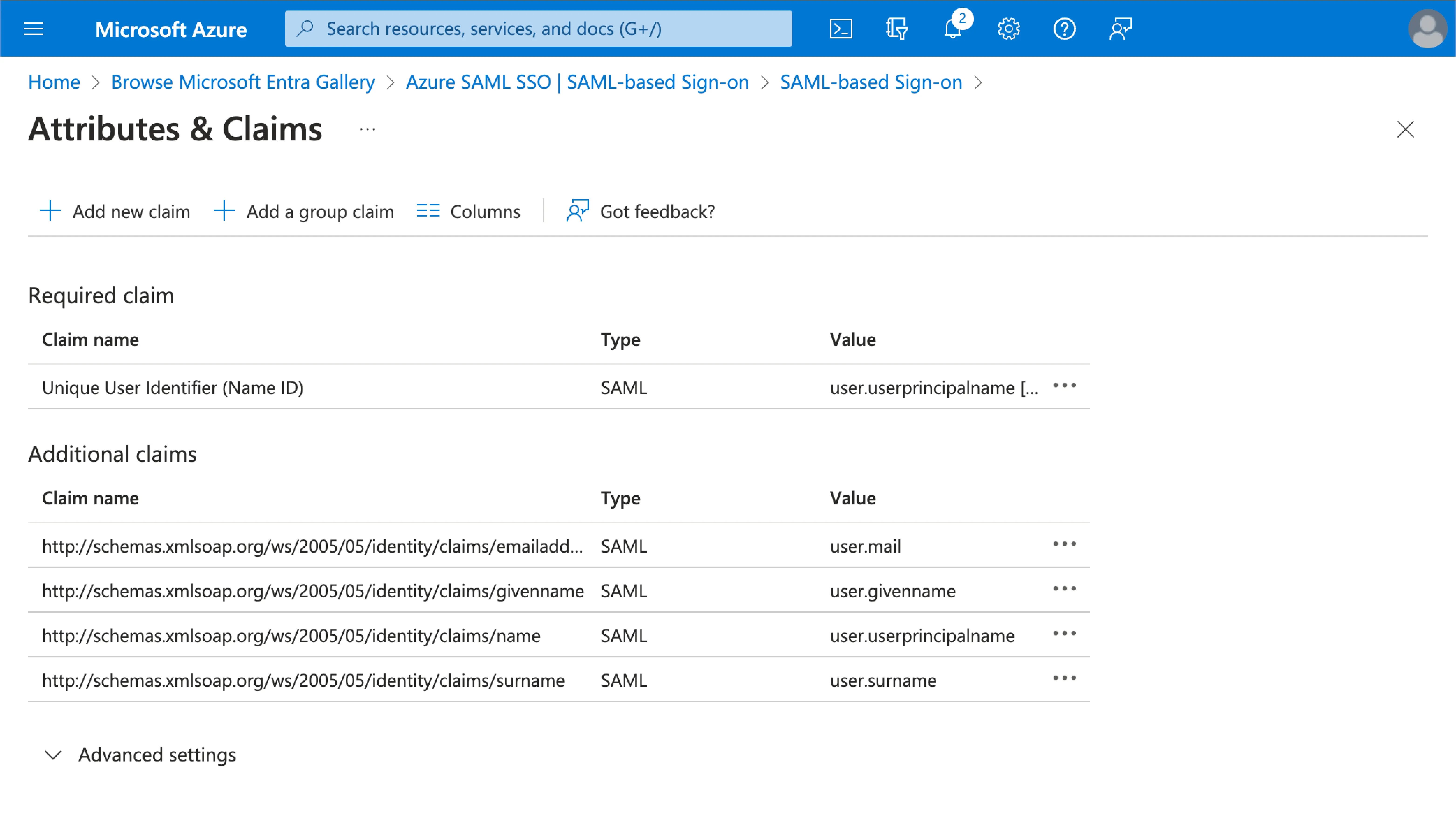
-
Map the AzureAD user attributes to Logto user attributes at the AzureAD side.
Visit the
Attributes & Claimssection of your Azure AD SSO application.Click on
Edit, and update theAdditional claimsfields based on the Logto user attributes settings:- update the claim name value based on the Logto user attributes settings.
- remove the namespace prefix.
- click
Saveto continue.
Should end up with the following settings:
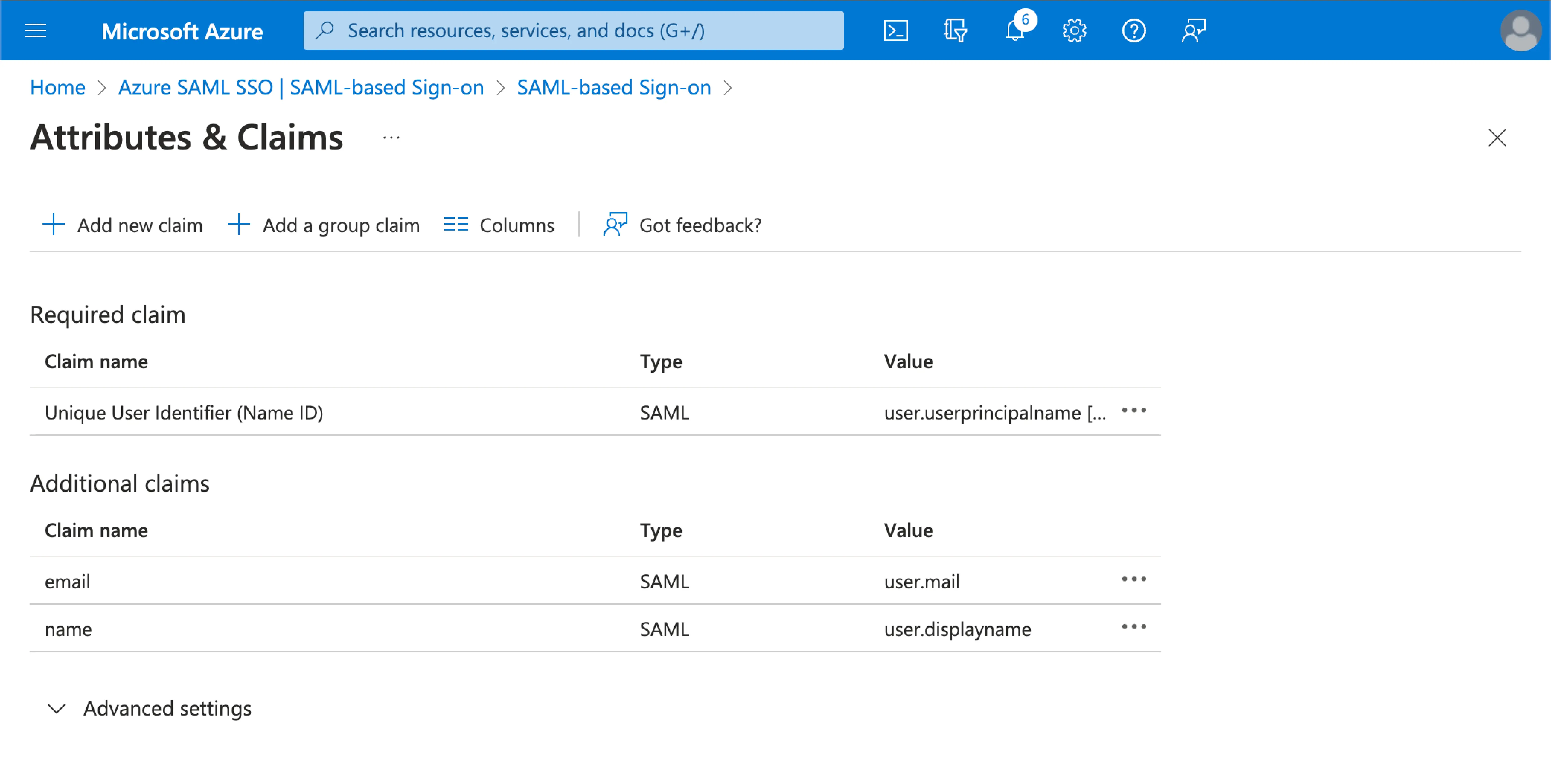
You may also specify additional user attributes on the Azure AD side. Logto will keep a record of the original user attributes returned from IdP under the user's sso_identity field.
Step 4: Assign users to the Azure AD SSO application
Visit the Users and groups section of your Azure AD SSO application. Click on Add user/group to assign users to the Azure AD SSO application. Only users assigned to your Azure AD SSO application will be able to authenticate through the Azure AD SSO connector.
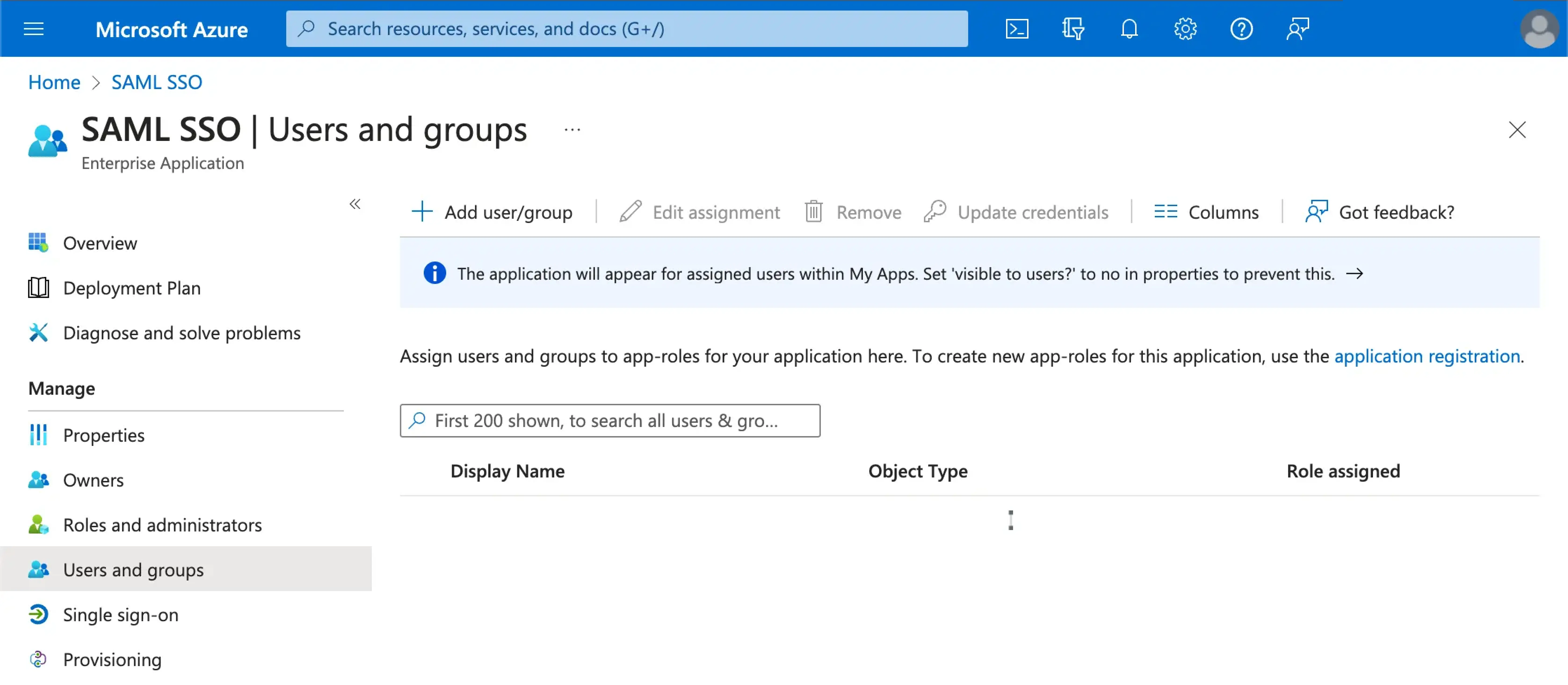
Step 5: Set email domains and enable the SSO connector
Provide the email domains of your organization at Logto's connector SSO experience tab. This will enable the SSO connector as an authentication method for those users.
Users with email addresses in the specified domains will be redirected to use the SAML SSO connector as their only authentication method.
Please check Azure AD's official documentation for more details about the Azure AD SSO integration.
Save your configuration
Double check you have filled out necessary values in the Logto connector configuration area. Click "Save and Done" (or "Save changes") and the Microsoft Entra ID SAML enterprise SSO connector should be available now.
Enable Microsoft Entra ID SAML enterprise SSO connector in Sign-in Experience
You don’t need to configure enterprise connectors individually, Logto simplifies SSO integration into your applications with just one click.
- Navigate to: Console > Sign-in experience > Sign-up and sign-in.
- Enable the "Enterprise SSO" toggle.
- Save changes.
Once enabled, a "Single Sign-On" button will appear on your sign-in page. Enterprise users with SSO-enabled email domains can access your services using their enterprise identity providers (IdPs).


To learn more about the SSO user experience, including SP-initiated SSO and IdP-initiated SSO, refer to User flows: Enterprise SSO.
Testing and Validation
Return to your Go app. You should now be able to sign in with Microsoft Entra ID SAML enterprise SSO. Enjoy!
Further readings
End-user flows: Logto provides a out-of-the-box authentication flows including MFA and enterprise SSO, along with powerful APIs for flexible implementation of account settings, security verification, and multi-tenant experience.
Authorization: Authorization defines the actions a user can do or resources they can access after being authenticated. Explore how to protect your API for native and single-page applications and implement Role-based Access Control (RBAC).
Organizations: Particularly effective in multi-tenant SaaS and B2B apps, the organization feature enable tenant creation, member management, organization-level RBAC, and just-in-time-provisioning.
Customer IAM series Our serial blog posts about Customer (or Consumer) Identity and Access Management, from 101 to advanced topics and beyond.